cPanel Backup Wizard
You can use the cPanel Backup wizard for the backup and restoration of the cPanel website in a step by step process. A cPanel backup wizard is being created for a non-advanced users so that they can simplify the backup and the restoration process.

[ad_1]
You can use the cPanel Backup wizard for the backup and restoration of the cPanel website in a step by step process. A cPanel backup wizard is being created for a non-advanced users so that they can simplify the backup and the restoration process. For using the cPanel backup wizard, first you need to login into your web hosting account and then open the interface by clicking the backup wizard link, which can be found under the file section of the cPanel.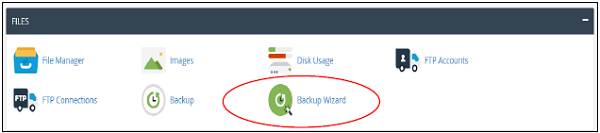 Once you have entered inside the Backup wizard, you will be able to create the backups or restoring the backups through the similar interface which has been shown below
Once you have entered inside the Backup wizard, you will be able to create the backups or restoring the backups through the similar interface which has been shown below
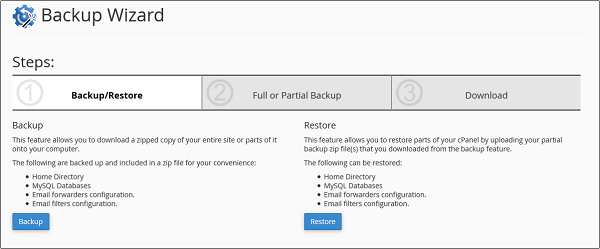 For using the Backup wizard there are 3 important steps
If you have to download the backup of your website
Step 1 - Select the Backup
Step 2 - Now you need to select the full or partial backup. If you are willing to download the partial backup you may click on any one from the Home Directory, MySQL, Databases and filters. Partial backup which is downloaded from the backup wizard can be restored through the backup wizard only.
For using the Backup wizard there are 3 important steps
If you have to download the backup of your website
Step 1 - Select the Backup
Step 2 - Now you need to select the full or partial backup. If you are willing to download the partial backup you may click on any one from the Home Directory, MySQL, Databases and filters. Partial backup which is downloaded from the backup wizard can be restored through the backup wizard only.
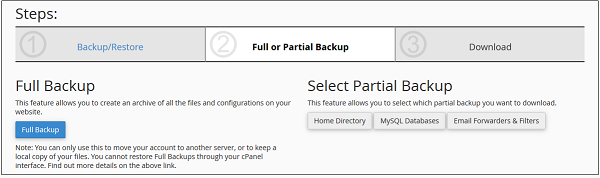
Step 3 - You need to download the backup according to your choice. If you need the restoration of the website you need to continue with these steps Step 1 - You need to select the restore from the backup wizard interface. Step 2 - Now you have to select the type from the Home Directory, MySQL Databases, email forwarders.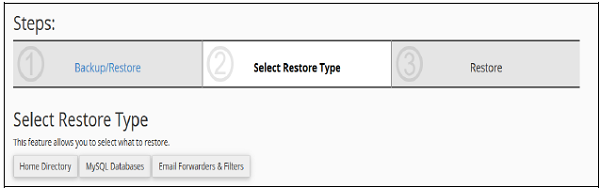
Step 3 - Now you can upload the backup file to and the click on the restore button for restoration your backup.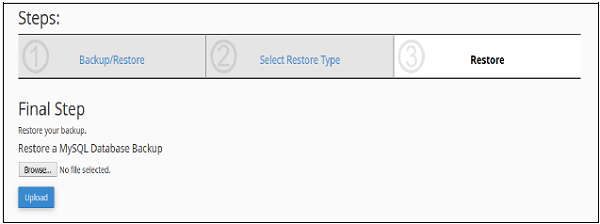
[ad_2]
You can use the cPanel Backup wizard for the backup and restoration of the cPanel website in a step by step process. A cPanel backup wizard is being created for a non-advanced users so that they can simplify the backup and the restoration process. For using the cPanel backup wizard, first you need to login into your web hosting account and then open the interface by clicking the backup wizard link, which can be found under the file section of the cPanel.
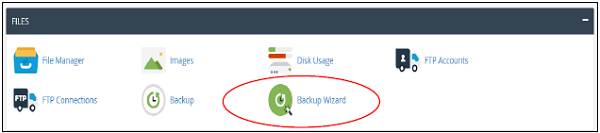 Once you have entered inside the Backup wizard, you will be able to create the backups or restoring the backups through the similar interface which has been shown below
Once you have entered inside the Backup wizard, you will be able to create the backups or restoring the backups through the similar interface which has been shown below
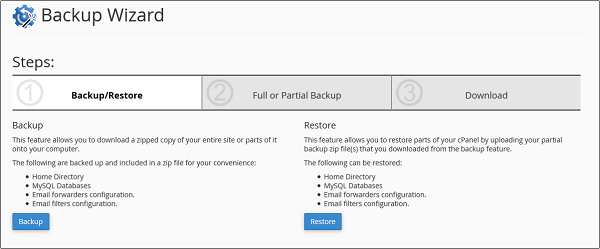 For using the Backup wizard there are 3 important steps
If you have to download the backup of your website
Step 1 - Select the Backup
Step 2 - Now you need to select the full or partial backup. If you are willing to download the partial backup you may click on any one from the Home Directory, MySQL, Databases and filters. Partial backup which is downloaded from the backup wizard can be restored through the backup wizard only.
For using the Backup wizard there are 3 important steps
If you have to download the backup of your website
Step 1 - Select the Backup
Step 2 - Now you need to select the full or partial backup. If you are willing to download the partial backup you may click on any one from the Home Directory, MySQL, Databases and filters. Partial backup which is downloaded from the backup wizard can be restored through the backup wizard only.
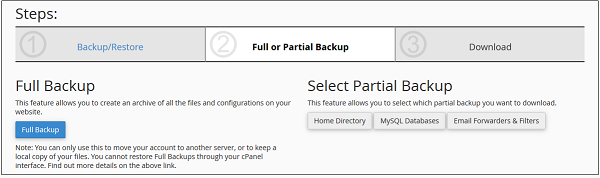
Step 3 - You need to download the backup according to your choice. If you need the restoration of the website you need to continue with these steps Step 1 - You need to select the restore from the backup wizard interface. Step 2 - Now you have to select the type from the Home Directory, MySQL Databases, email forwarders.
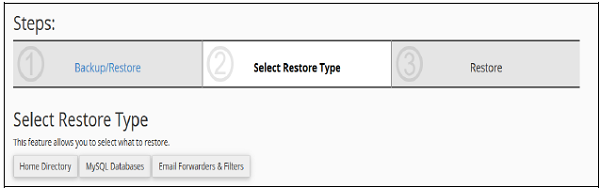
Step 3 - Now you can upload the backup file to and the click on the restore button for restoration your backup.
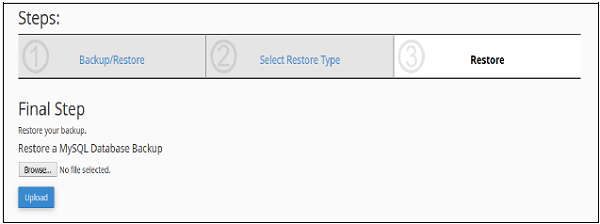
[ad_2]
