Does HostingSewa Provide Weebly Website Builder
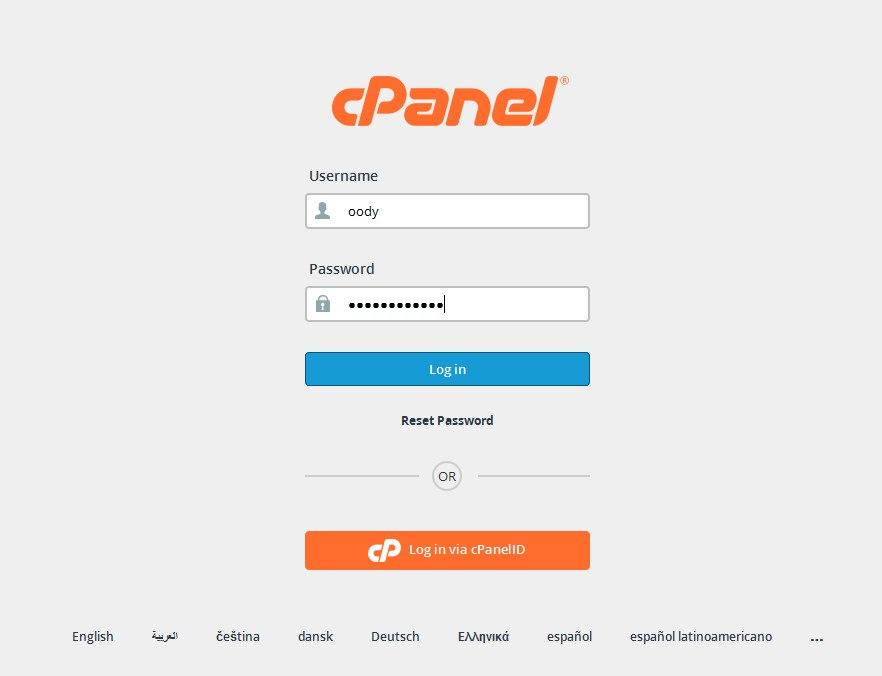
[ad_1]
Yes, we provide Weebly Website Builder with our Web hosting plans. You can avail a free Weebly website builder tool when you purchase as well hosting plan from us. Weebly provides everything you require for getting started with your website and then grow your website gradually. It is completely different where were you have to buy install as well as manage the pieces of the website separately.
Weebly is one of the most stable, reliable as well as robust and here the tools are very reliable as well. Here the interface is packaged with all the essential features for creating a professional website. Here the editor will be designing the website by just dragging the elements and then dropping it within the area so that it can be snapped up at the right place. Here the elements can be anything like text, images, galleries, slideshows, maps, forms, codes and much other application. Here the builder will allow in editing the HTML as well as the CSS source codes of the website as well as pages.
There are many wide ranges of modern as well as designed templates you can choose from. For those people are expert in designing as well as programming Weebly allows in editing the source code, this easy it easy for the user in customizing the templates via CSS. One of the other best features of Weebly is that the templates can be changed whenever you require even when the website is ready as well as published. While choosing a template the mobile version of it is automatically generated. The mobile versions of the website can be edited at any point in time.
Steps of Logging in to the Weebly Site Builder through cPanel
Once you purchase a web hosting account with us you will be provided with a cPanel.
Step 1: The first step is to log in to the cPanel with the username and the password you have been provided.
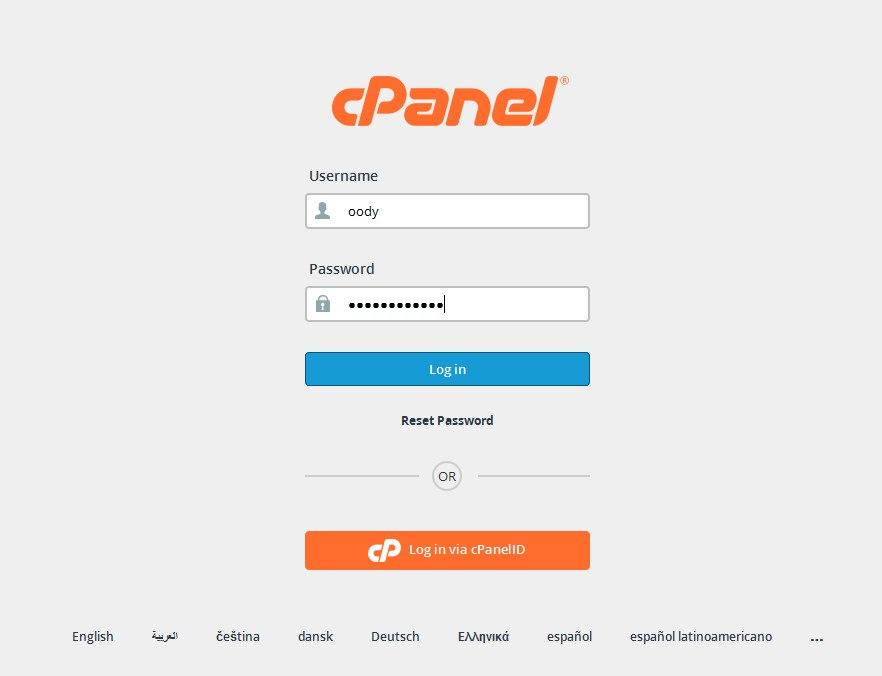 Step2: After logging in you need to click you will be able to see the interface. Under the files section, you will be able to see “Weebly” icon as it is shown below. You need to Click “WEEBLY” icon.
Step2: After logging in you need to click you will be able to see the interface. Under the files section, you will be able to see “Weebly” icon as it is shown below. You need to Click “WEEBLY” icon.
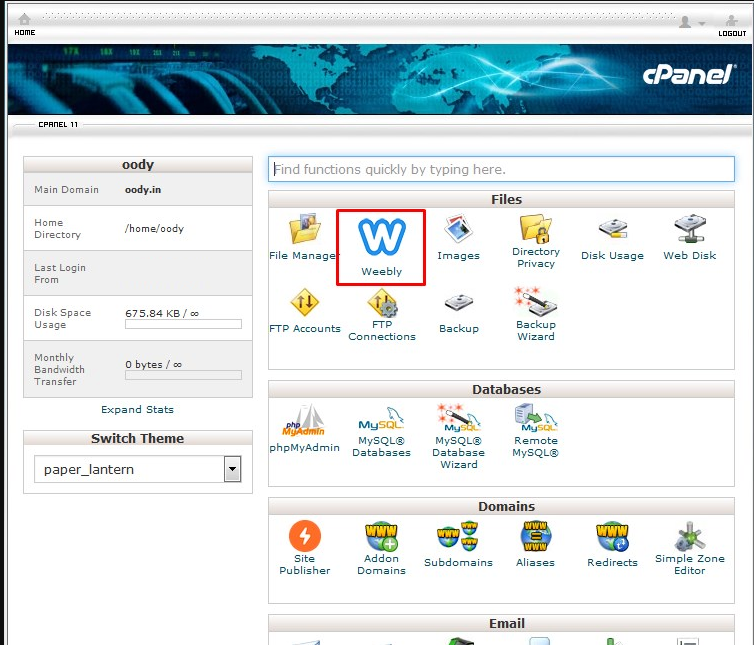 Step 3: Now you need to add the domain into the Weebly tool.
Step 3: Now you need to add the domain into the Weebly tool.
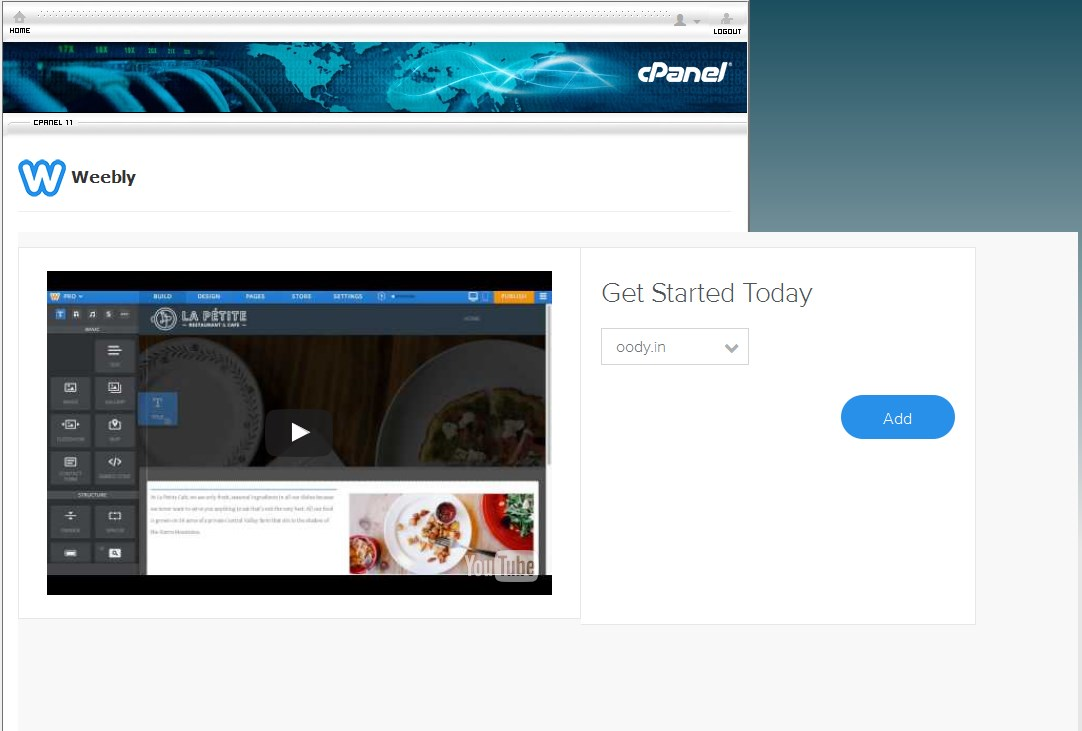 Step 4: After clicking the “ADD” button you will be asked to enter the FTP credentials created under.
Step 4: After clicking the “ADD” button you will be asked to enter the FTP credentials created under.
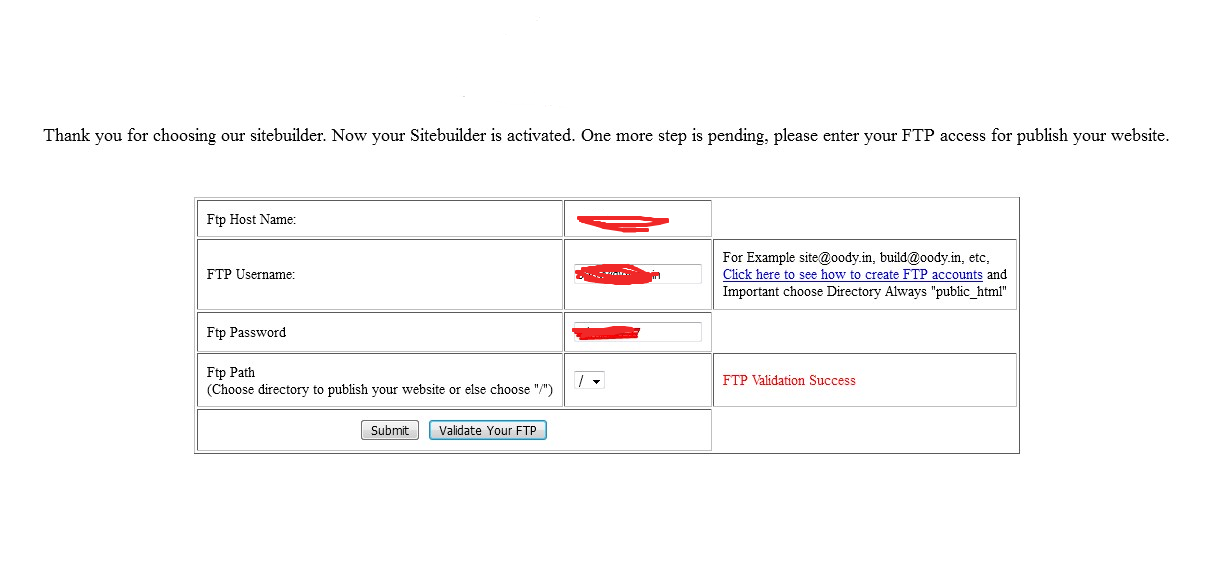 Step 5: Now the FTP will be successfully validated and will be redirected to “Choose the Theme” page.
Step 5: Now the FTP will be successfully validated and will be redirected to “Choose the Theme” page.
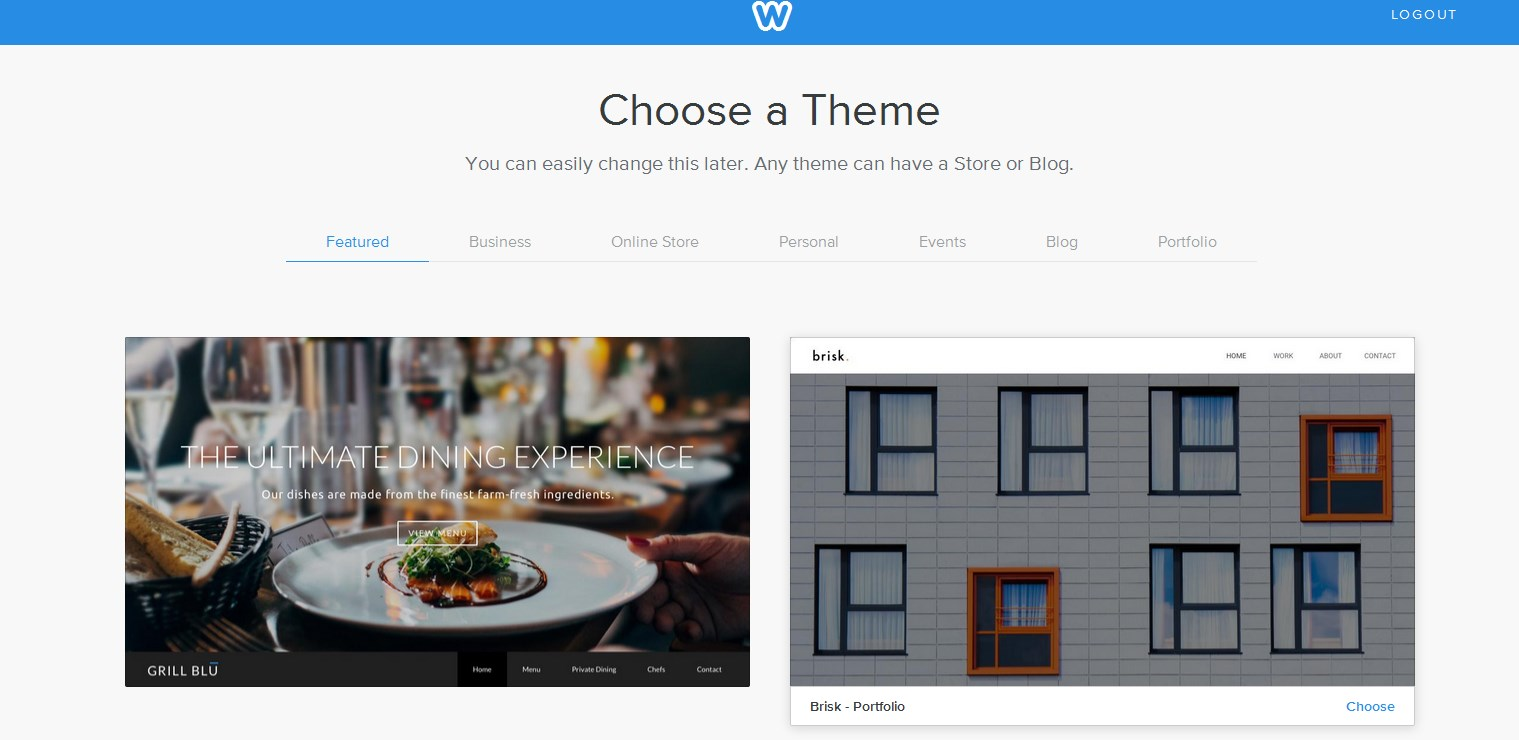 Step 6: Now you need to select the theme for editing the website content and publish it.
Step 6: Now you need to select the theme for editing the website content and publish it.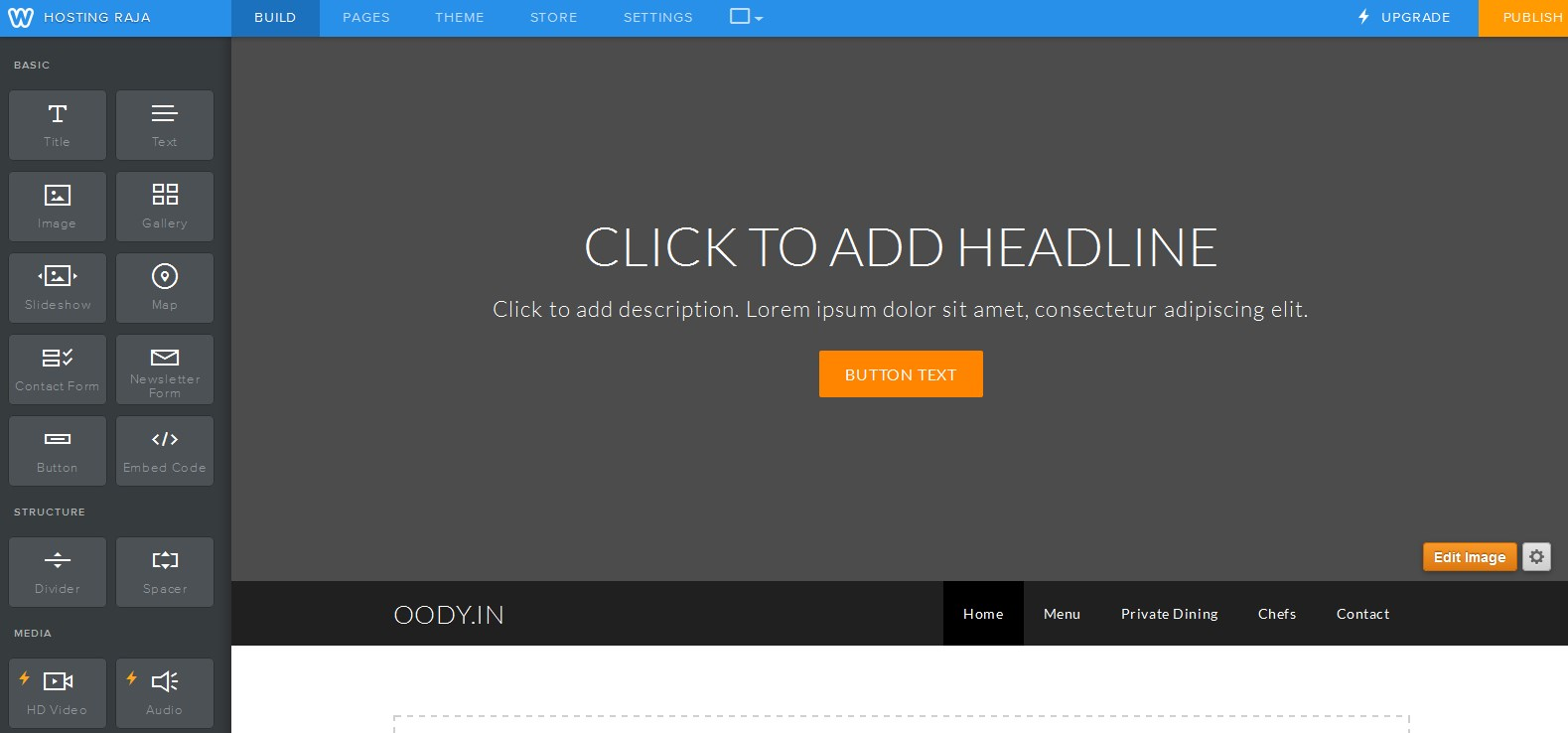 These are the few simple steps by which you log in to your Weebly account through cPanel.
[ad_2]
These are the few simple steps by which you log in to your Weebly account through cPanel.
[ad_2]
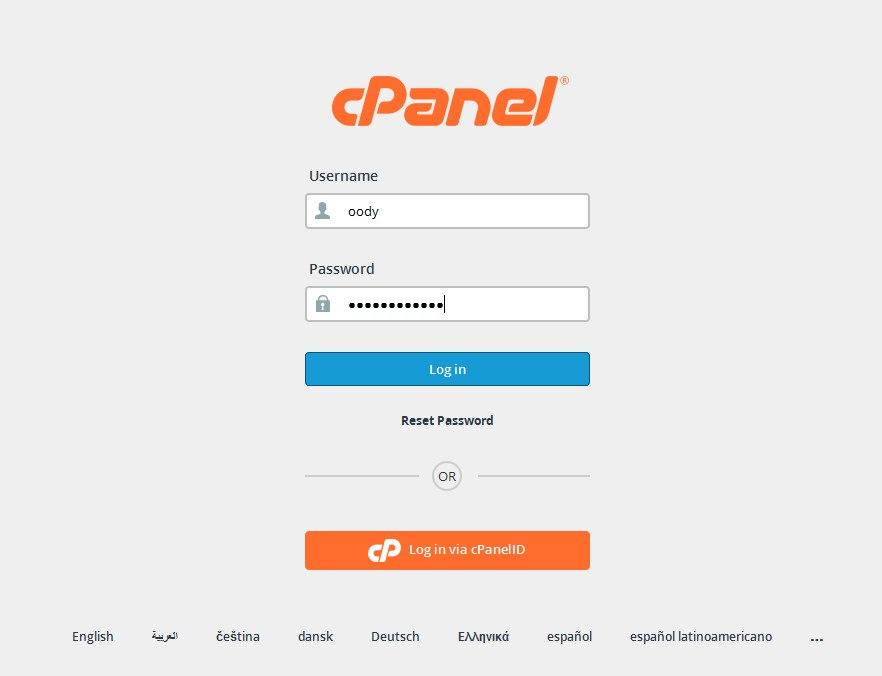 Step2: After logging in you need to click you will be able to see the interface. Under the files section, you will be able to see “Weebly” icon as it is shown below. You need to Click “WEEBLY” icon.
Step2: After logging in you need to click you will be able to see the interface. Under the files section, you will be able to see “Weebly” icon as it is shown below. You need to Click “WEEBLY” icon.
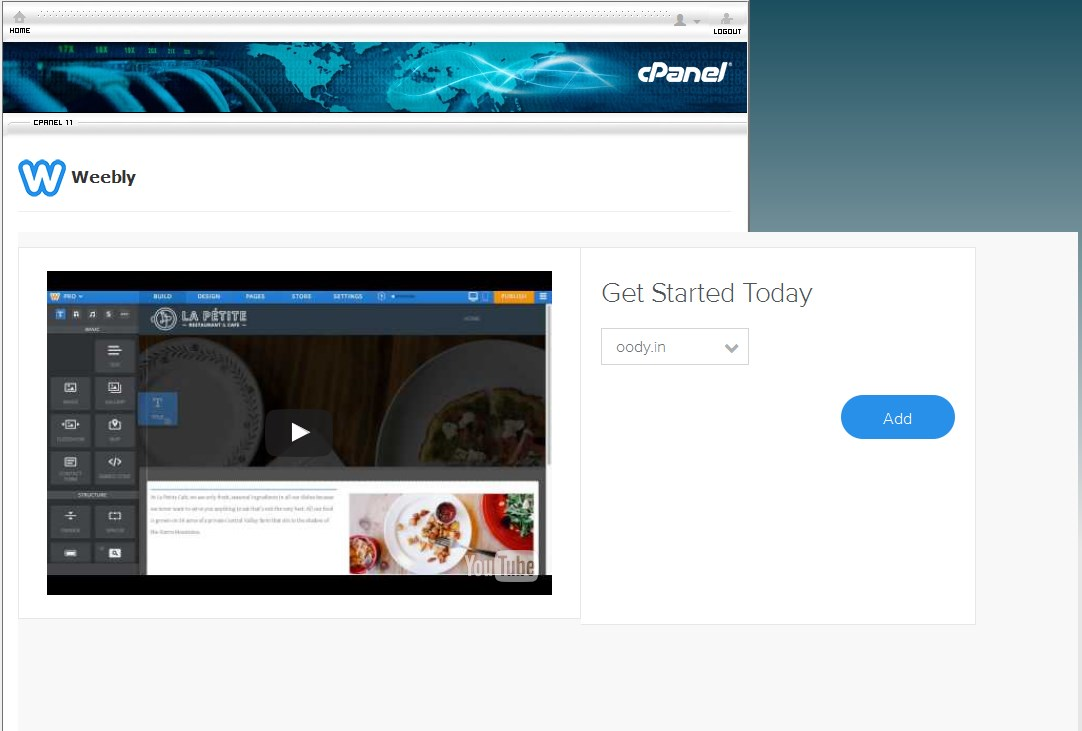 Step 4: After clicking the “ADD” button you will be asked to enter the FTP credentials created under.
Step 4: After clicking the “ADD” button you will be asked to enter the FTP credentials created under.
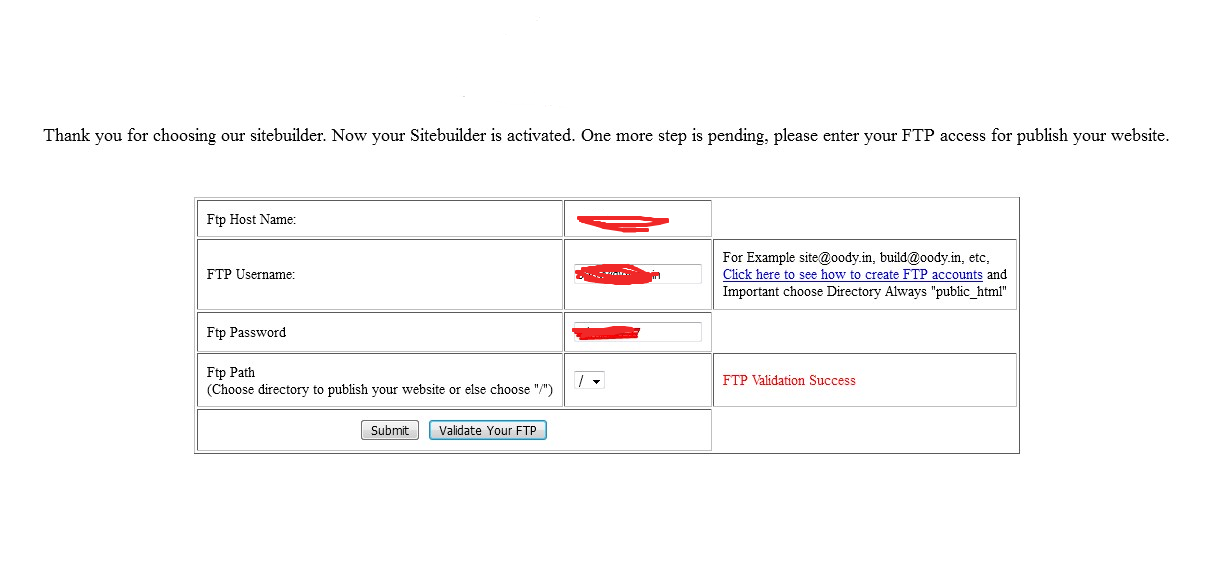 Step 5: Now the FTP will be successfully validated and will be redirected to “Choose the Theme” page.
Step 5: Now the FTP will be successfully validated and will be redirected to “Choose the Theme” page.
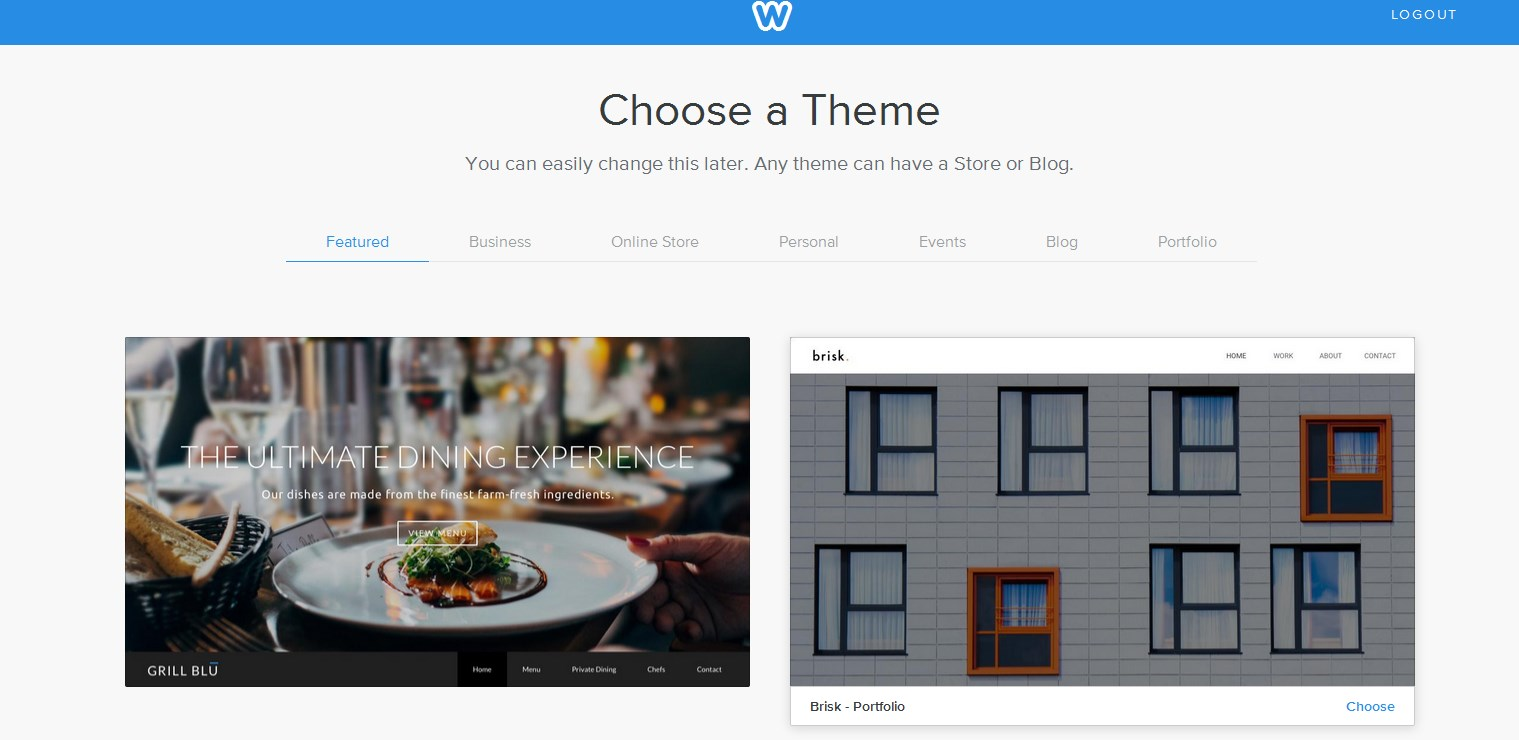 Step 6: Now you need to select the theme for editing the website content and publish it.
Step 6: Now you need to select the theme for editing the website content and publish it.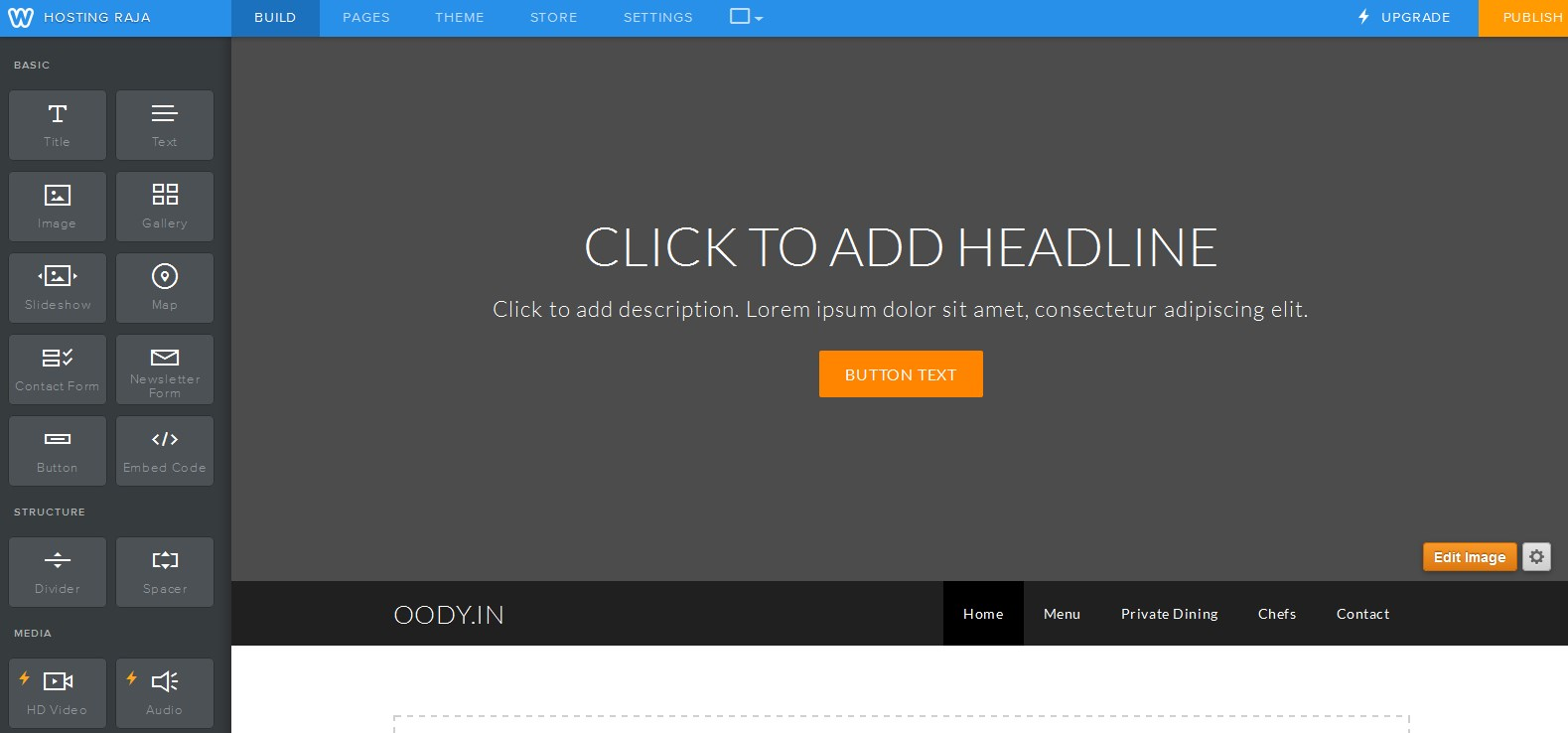 These are the few simple steps by which you log in to your Weebly account through cPanel.
[ad_2]
These are the few simple steps by which you log in to your Weebly account through cPanel.
[ad_2]