Email configuration setting for POP3 Account?
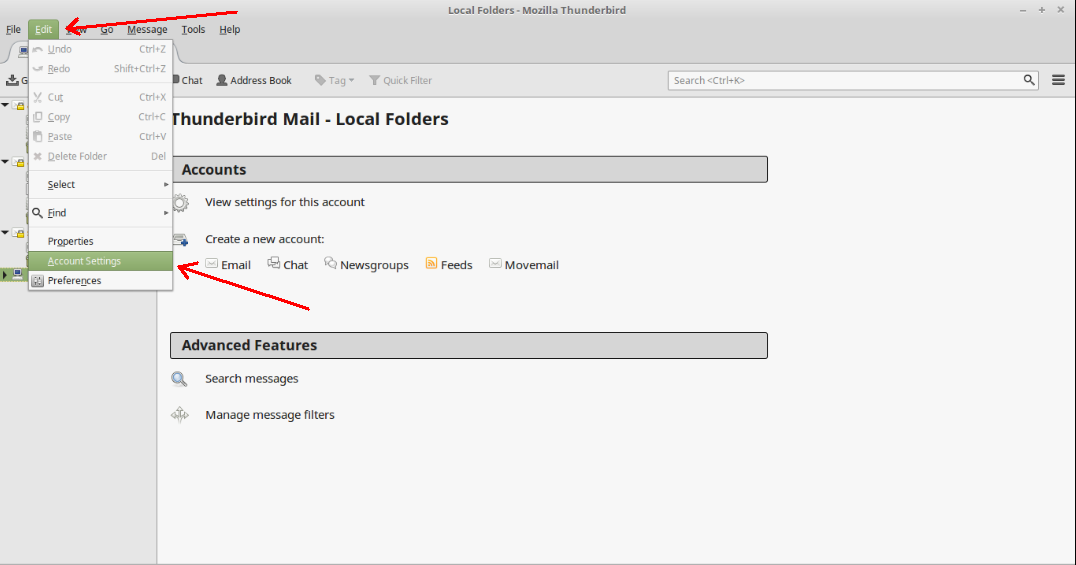
[ad_1]
THUNDERBIRD OUTLOOK CONFIGURATION SETTINGS FOR POP3 Step 1: Open the thunderbird application or any other email clients. The settings mostly looks same. Click on Edit option go to Account settings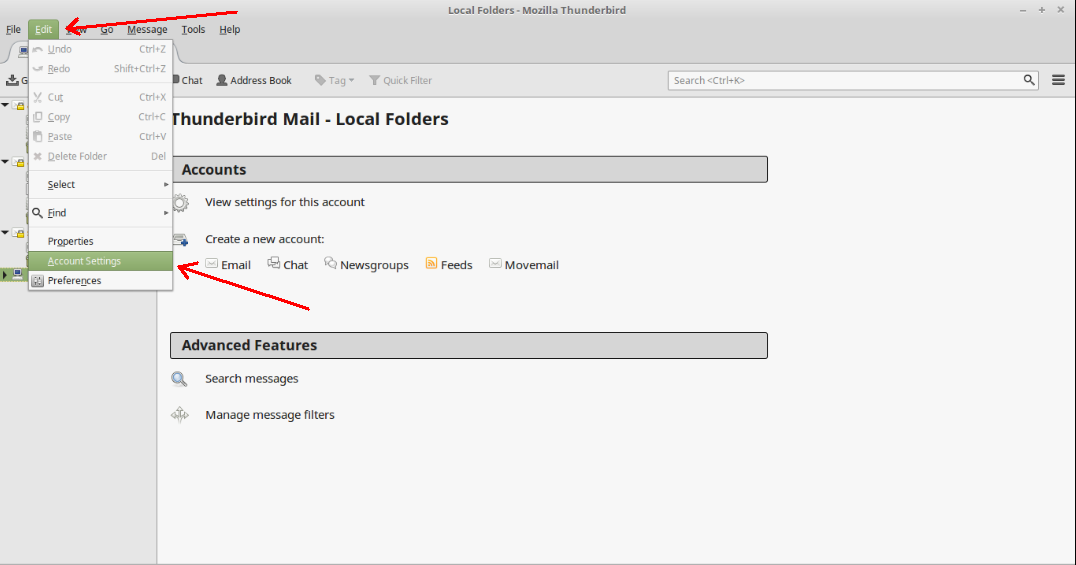 Step 2: In the account settings enter your Email address and password and click on the button “Done”
Step 2: In the account settings enter your Email address and password and click on the button “Done”
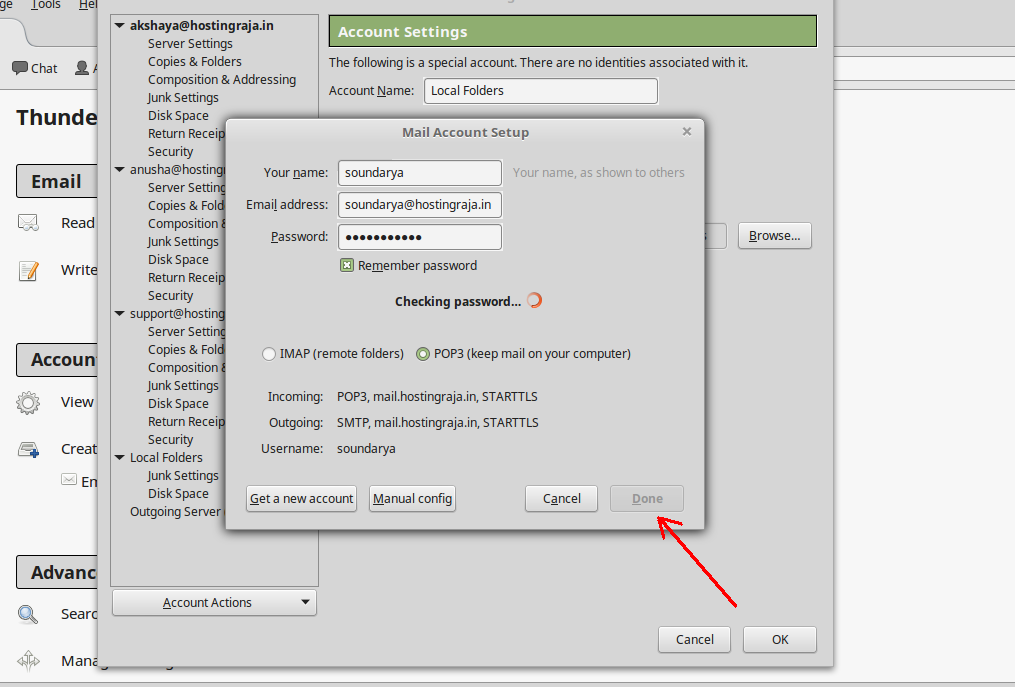 Step 3: After clicking on the option Done Click on the option Manual configuration settings.
Step 3: After clicking on the option Done Click on the option Manual configuration settings.
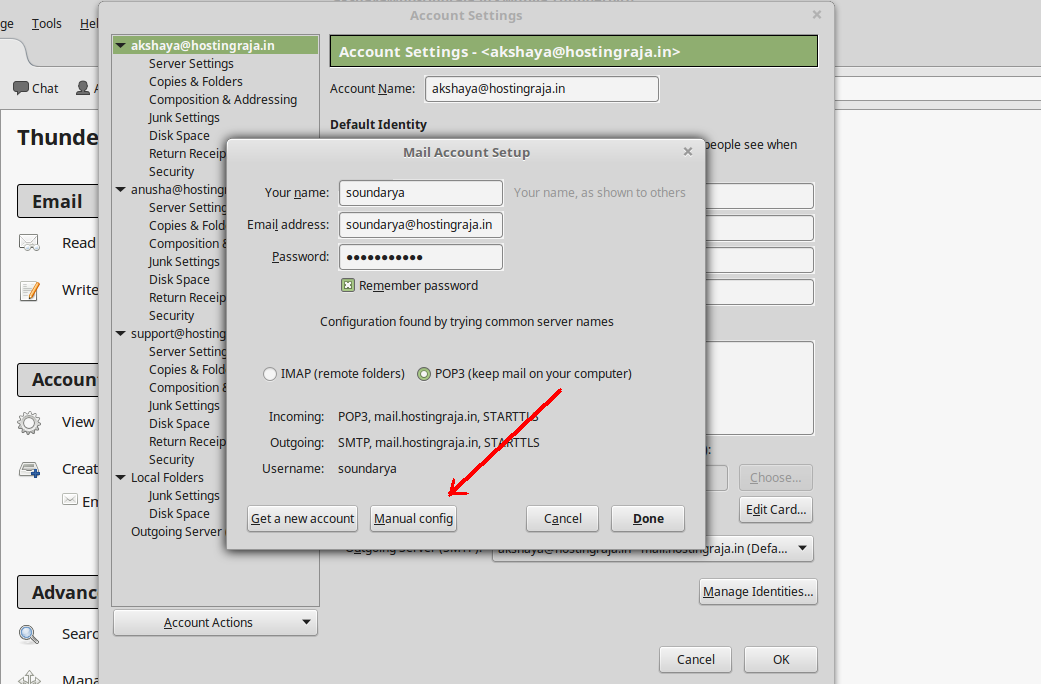 Step 4: Follow the below Manual configuration settings
Incoming mail server: mail.yourdomainname
Incoming server port#: 110
Outgoing mail server (SMTP ): mail.yourdomainname
Outgoing server port# (SMTP): 587
As you see in the below Image.
Step 4: Follow the below Manual configuration settings
Incoming mail server: mail.yourdomainname
Incoming server port#: 110
Outgoing mail server (SMTP ): mail.yourdomainname
Outgoing server port# (SMTP): 587
As you see in the below Image.
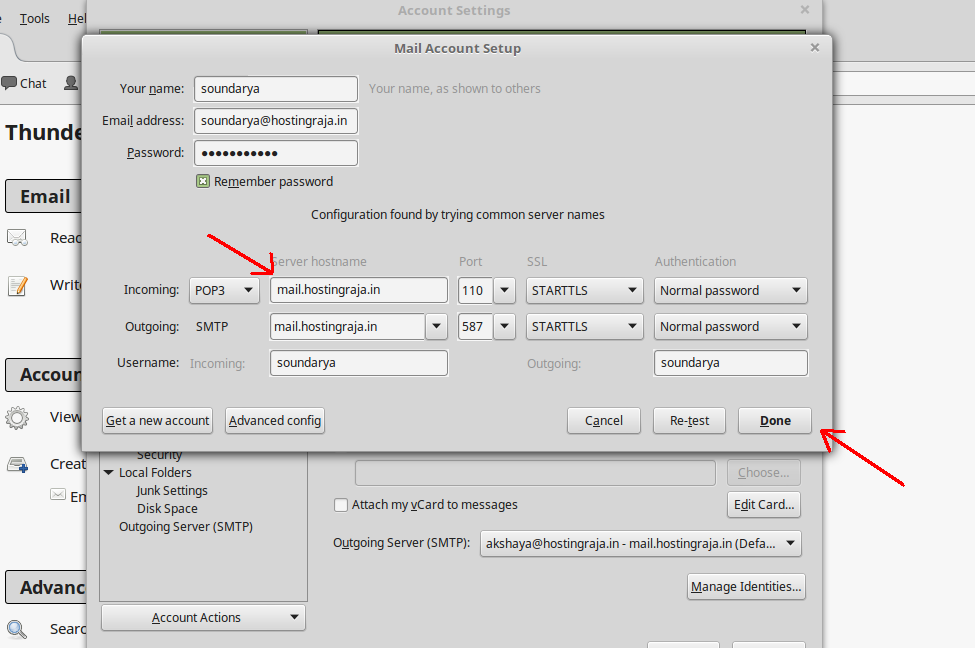 Step 5: After Configuration Click on the Option Done as you see in the above image.
Finally, you are done with POP3 Configuration in Thunderbird.
Get the cheap domain in Nepal only at HostingSewa. Also when you buy our Hosting plans you will be provided with free .in or .com domain name.
Related Email configuration:Refer the below links for email configuration in Outlook,
https://www.wiki.hostingsewa.com/outlook-e-mail-configuration
Step 5: After Configuration Click on the Option Done as you see in the above image.
Finally, you are done with POP3 Configuration in Thunderbird.
Get the cheap domain in Nepal only at HostingSewa. Also when you buy our Hosting plans you will be provided with free .in or .com domain name.
Related Email configuration:Refer the below links for email configuration in Outlook,
https://www.wiki.hostingsewa.com/outlook-e-mail-configuration
Refer the below links for email configuration in Android,https://www.wiki.hostingsewa.com/email-help/configuring-e-mail-in-android-phonesRefer the below links for email configuration in Gmail,https://help.hostingsewa.com/how-to-configure-cpanel-email-id-in-gmail-2078
[ad_2]
Email configuration setting for POP3 Account?
Email account type POP3
Incoming mail server: mail.yourdomainname Incoming server port#: 110 Outgoing mail server (SMTP ): mail.yourdomainname Outgoing server port# (SMTP): 25 SSL/TLS: NoneEmail account type IMAP
Incoming mail server: mail.yourdomainname Outgoing mail server (SMTP ): mail.yourdomainname Incoming Port#: Without SSL – 143 With SSL – 993 Outgoing Port#: Without SSL – One of the following: 25, 26, 587 With SSL – 465 At HostingSewa you get best in class website hosting in Nepal along with amazing features, offers and discounts.THUNDERBIRD OUTLOOK CONFIGURATION SETTINGS FOR POP3 Step 1: Open the thunderbird application or any other email clients. The settings mostly looks same. Click on Edit option go to Account settings
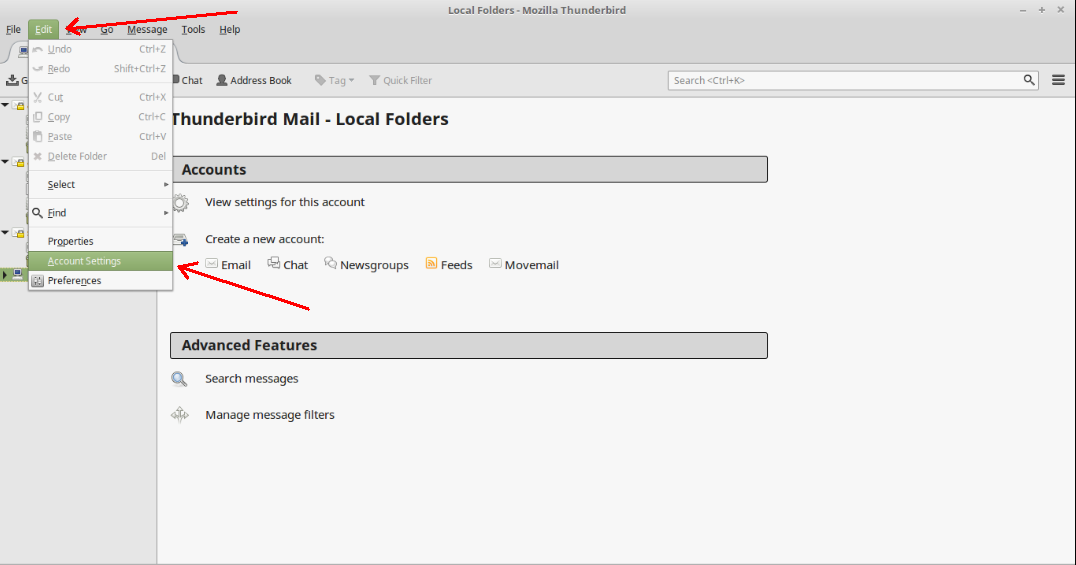 Step 2: In the account settings enter your Email address and password and click on the button “Done”
Step 2: In the account settings enter your Email address and password and click on the button “Done”
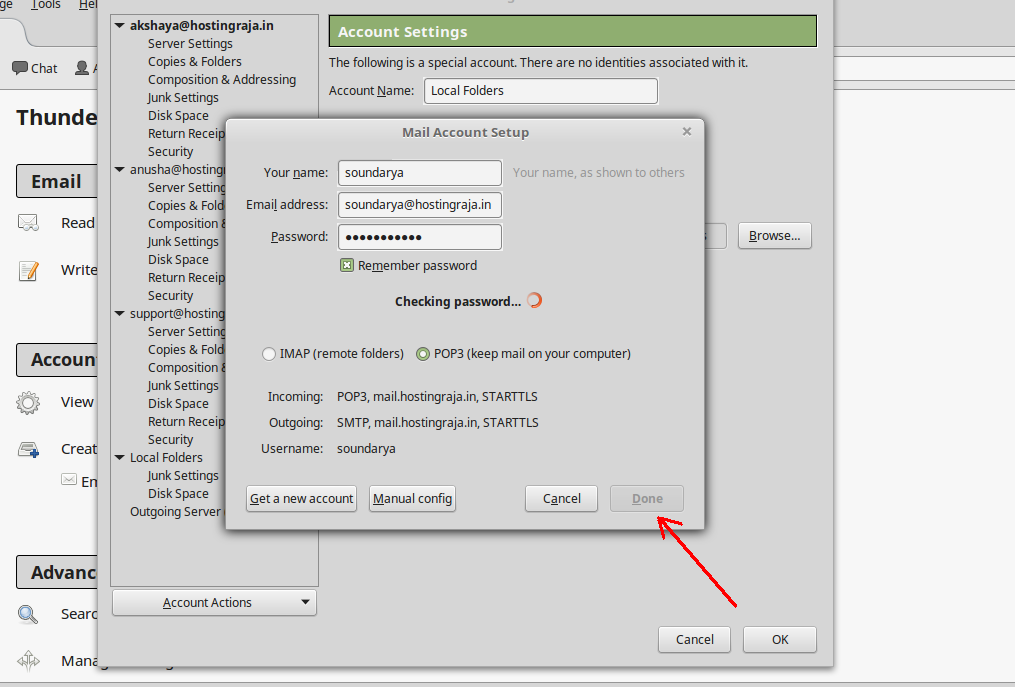 Step 3: After clicking on the option Done Click on the option Manual configuration settings.
Step 3: After clicking on the option Done Click on the option Manual configuration settings.
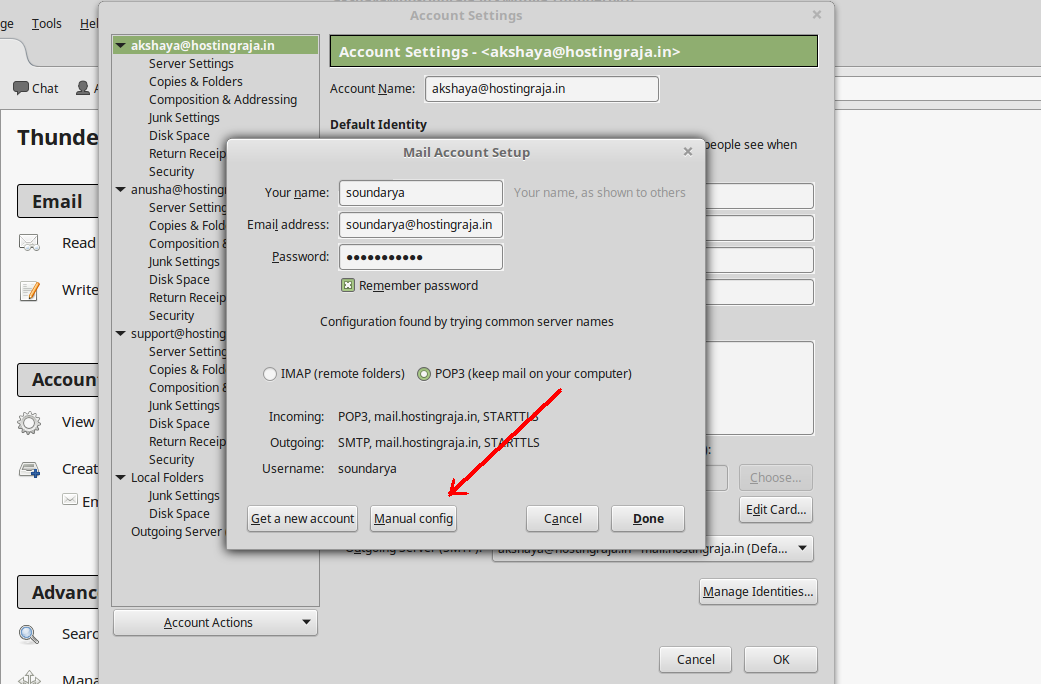 Step 4: Follow the below Manual configuration settings
Incoming mail server: mail.yourdomainname
Incoming server port#: 110
Outgoing mail server (SMTP ): mail.yourdomainname
Outgoing server port# (SMTP): 587
As you see in the below Image.
Step 4: Follow the below Manual configuration settings
Incoming mail server: mail.yourdomainname
Incoming server port#: 110
Outgoing mail server (SMTP ): mail.yourdomainname
Outgoing server port# (SMTP): 587
As you see in the below Image.
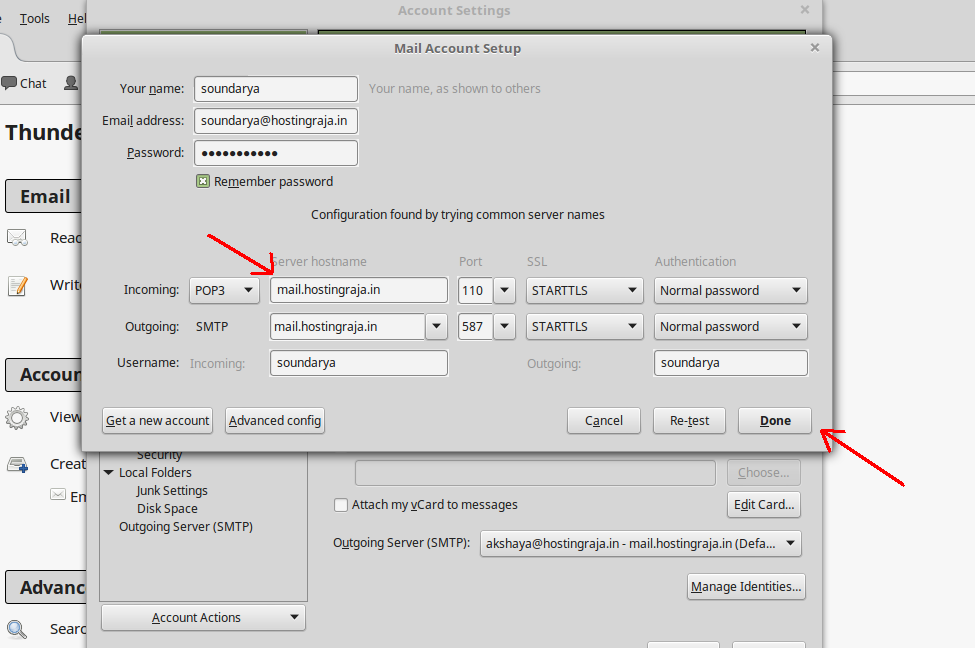 Step 5: After Configuration Click on the Option Done as you see in the above image.
Finally, you are done with POP3 Configuration in Thunderbird.
Get the cheap domain in Nepal only at HostingSewa. Also when you buy our Hosting plans you will be provided with free .in or .com domain name.
Related Email configuration:Refer the below links for email configuration in Outlook,
https://www.wiki.hostingsewa.com/outlook-e-mail-configuration
Step 5: After Configuration Click on the Option Done as you see in the above image.
Finally, you are done with POP3 Configuration in Thunderbird.
Get the cheap domain in Nepal only at HostingSewa. Also when you buy our Hosting plans you will be provided with free .in or .com domain name.
Related Email configuration:Refer the below links for email configuration in Outlook,
https://www.wiki.hostingsewa.com/outlook-e-mail-configuration
Refer the below links for email configuration in Android,https://www.wiki.hostingsewa.com/email-help/configuring-e-mail-in-android-phonesRefer the below links for email configuration in Gmail,https://help.hostingsewa.com/how-to-configure-cpanel-email-id-in-gmail-2078
[ad_2]
