How to copy the files in the file manager in HS Panel?
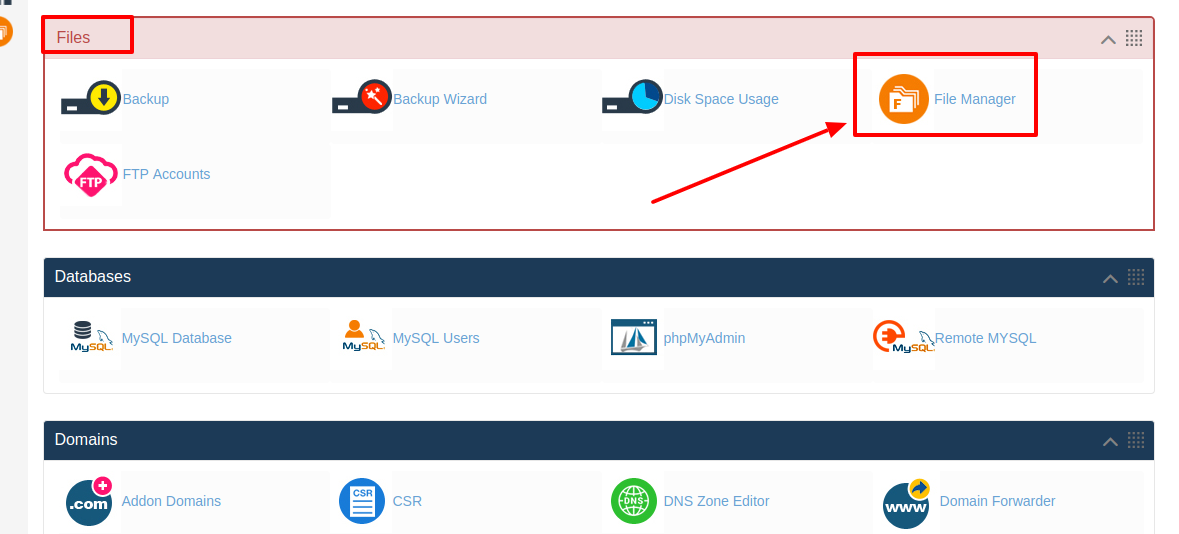
[ad_1]
Having a website for a business it one of the common thing that most of the businessman are looking forward today and the reason behind it is that today a lot of people have the access to the internet and more of the people are online. And today most of the people find the information, products, and service on internet via website. So today if you have a website then you can easily showcase your business products and services to the people around you and also to the people across the globe. If you are having a website for your business then it also helps you to get more customers for your business. So all you need to do is that choose the right hosting platform with a right hosting plan. And today if you are already using web hosting service from HostingSewa then you will be provided with HS Panel and with the help of Panel Sewa or Cpanel you can easily make any changes on your website as per your need and also allows you to handle and manage your website easily. So now if you are looking for information on how to copy the files in the file manager in HS Panel, then here is the complete information on it.
Follow the below steps to copy the files in the file manager in HS Panel: >>> Log in to your Panel Sewa or Cpanel
>>> Go to files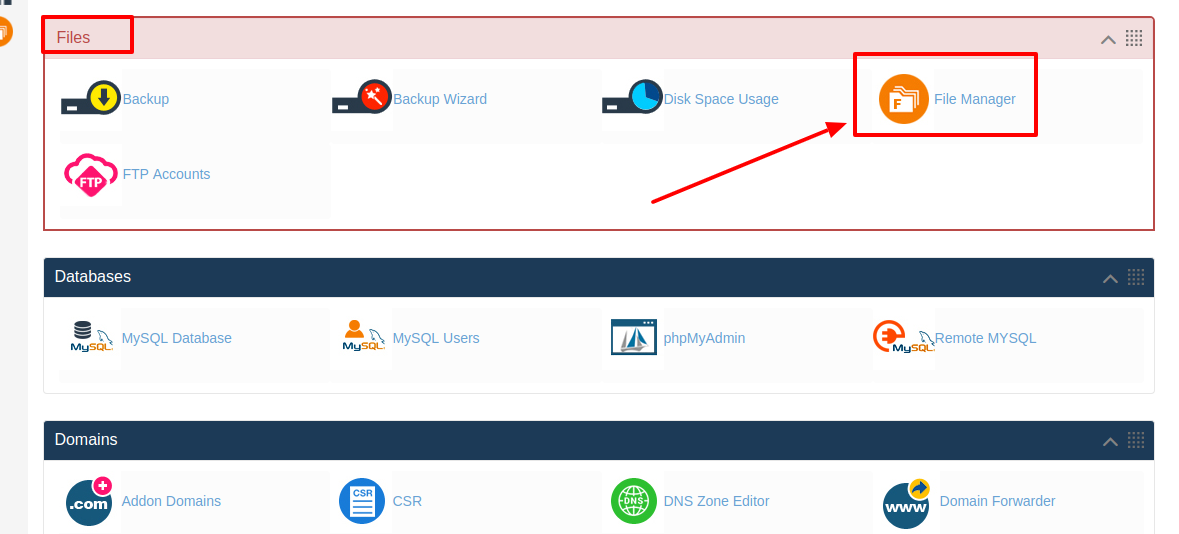 >>> Click on File Manager and now click on Launch file manager
>>> Click on File Manager and now click on Launch file manager
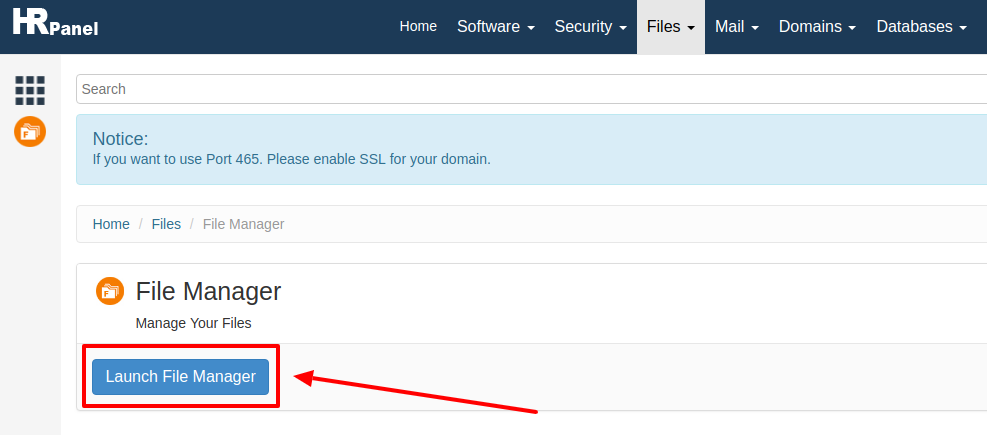 >>> Now in the file manager you will see the files that you have added. So now to copy the file first you need to select the files and then click on right button on your mouse and there you will find the copy option. Or else select the files which you want to copy and on the top, you will find copy option click on that.
>>> Now in the file manager you will see the files that you have added. So now to copy the file first you need to select the files and then click on right button on your mouse and there you will find the copy option. Or else select the files which you want to copy and on the top, you will find copy option click on that.
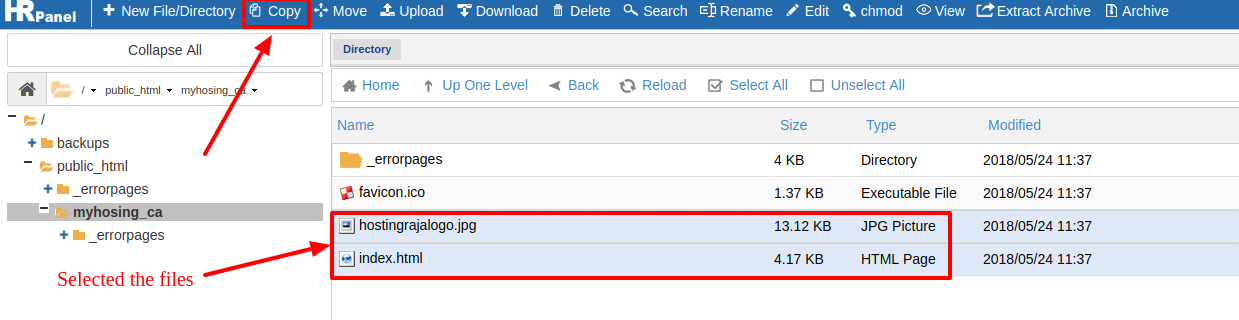
>>> Once after clicking on copy option, next it will ask for Destination to where you want to copy. Put the path and click on "Copy".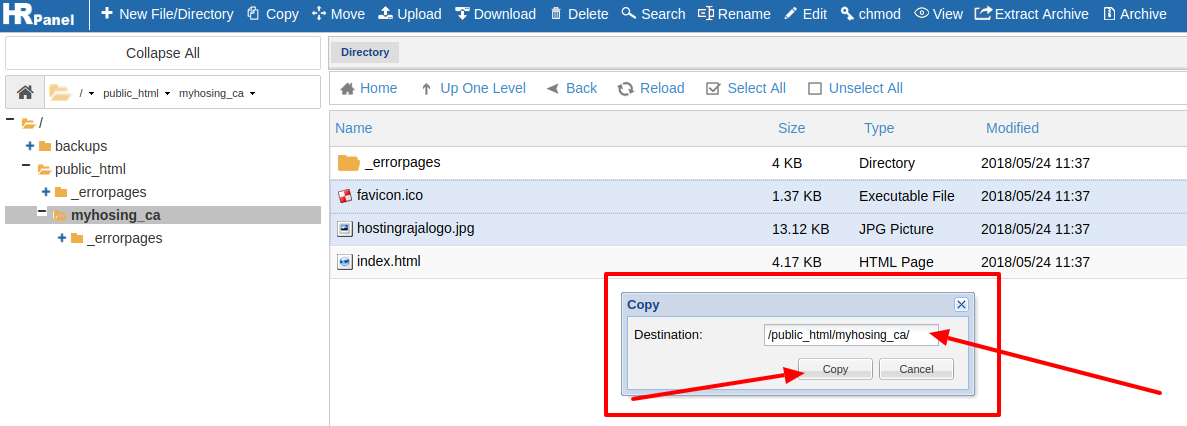 .
.
[ad_2]
Having a website for a business it one of the common thing that most of the businessman are looking forward today and the reason behind it is that today a lot of people have the access to the internet and more of the people are online. And today most of the people find the information, products, and service on internet via website. So today if you have a website then you can easily showcase your business products and services to the people around you and also to the people across the globe. If you are having a website for your business then it also helps you to get more customers for your business. So all you need to do is that choose the right hosting platform with a right hosting plan. And today if you are already using web hosting service from HostingSewa then you will be provided with HS Panel and with the help of Panel Sewa or Cpanel you can easily make any changes on your website as per your need and also allows you to handle and manage your website easily. So now if you are looking for information on how to copy the files in the file manager in HS Panel, then here is the complete information on it.
Follow the below steps to copy the files in the file manager in HS Panel: >>> Log in to your Panel Sewa or Cpanel
>>> Go to files
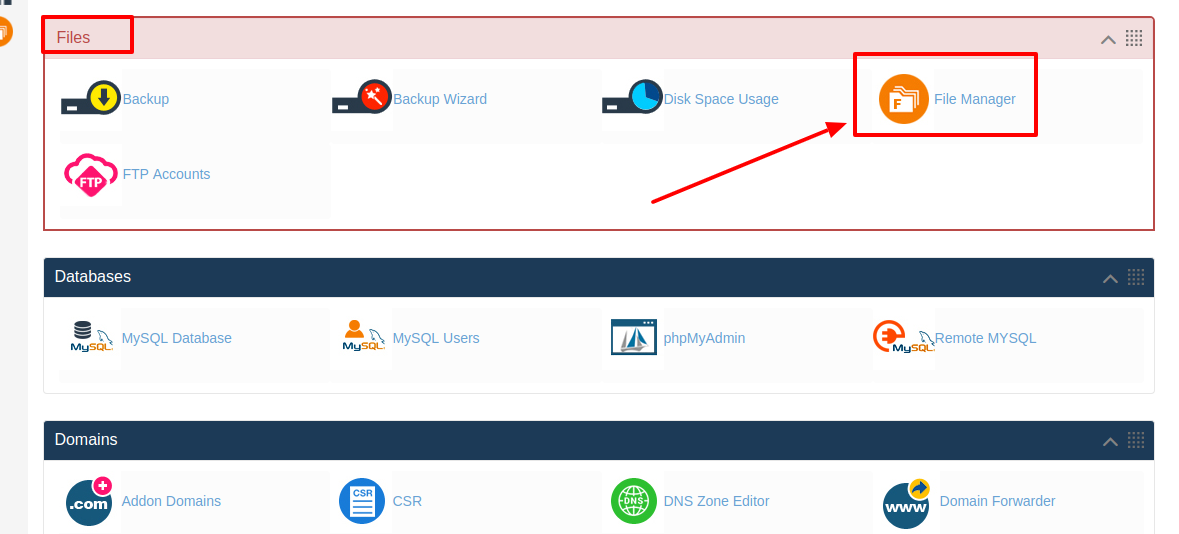 >>> Click on File Manager and now click on Launch file manager
>>> Click on File Manager and now click on Launch file manager
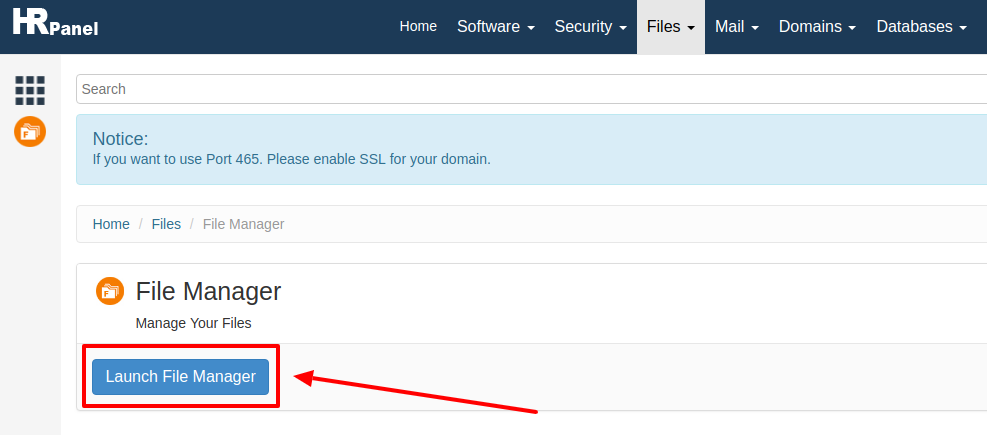 >>> Now in the file manager you will see the files that you have added. So now to copy the file first you need to select the files and then click on right button on your mouse and there you will find the copy option. Or else select the files which you want to copy and on the top, you will find copy option click on that.
>>> Now in the file manager you will see the files that you have added. So now to copy the file first you need to select the files and then click on right button on your mouse and there you will find the copy option. Or else select the files which you want to copy and on the top, you will find copy option click on that.
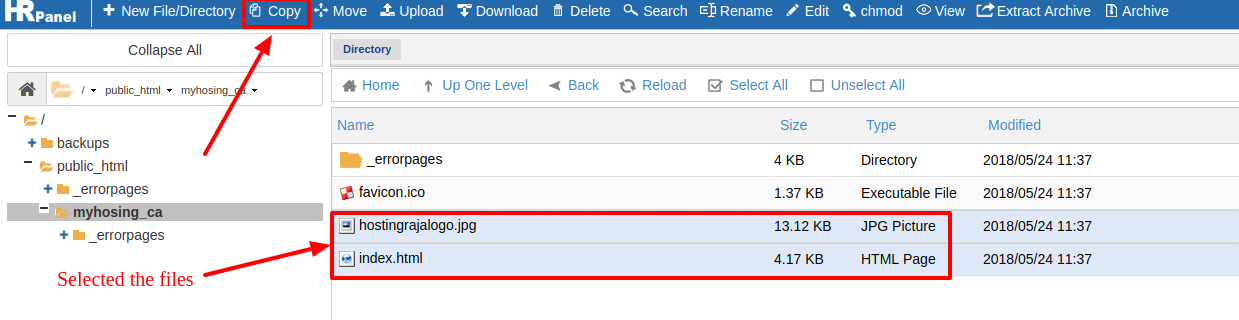
>>> Once after clicking on copy option, next it will ask for Destination to where you want to copy. Put the path and click on "Copy".
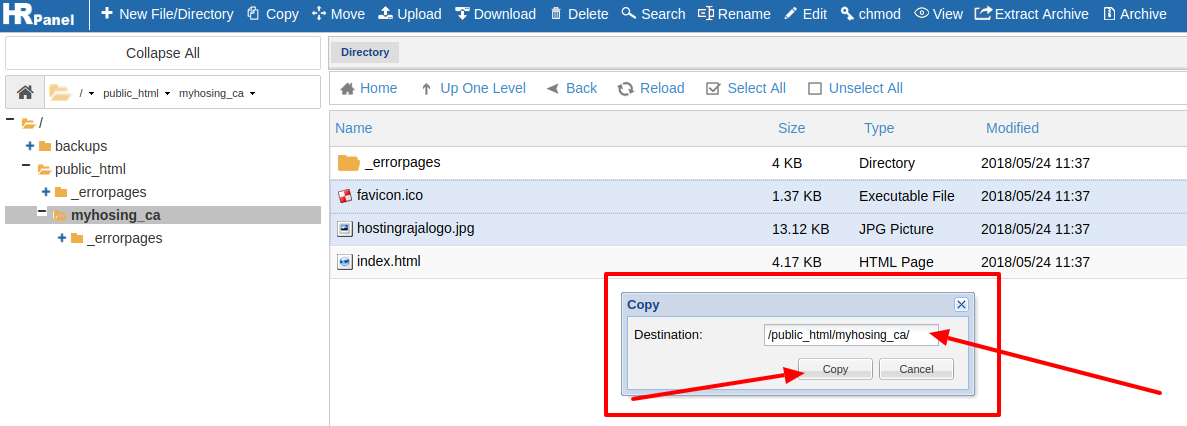 .
.
[ad_2]
