How to create PHP execution log in Panel Sewa or Cpanel?
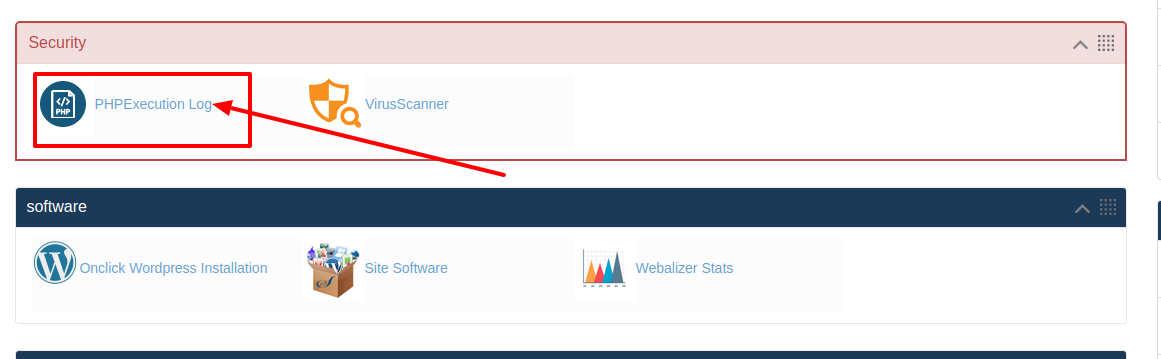
[ad_1]
In Panel Sewa or Cpanel it comes with a special option where you can allow your PHP execution log. If you have uploaded any content, images or videos in CSS in img format which is ending with .php then you get the option to allow in in PHP execution log. By this way it helps you to overcome from hackers.
>>>> Log in to your Panel Sewa or Cpanel
>>>> Go to Security and click on PHP Execution Log
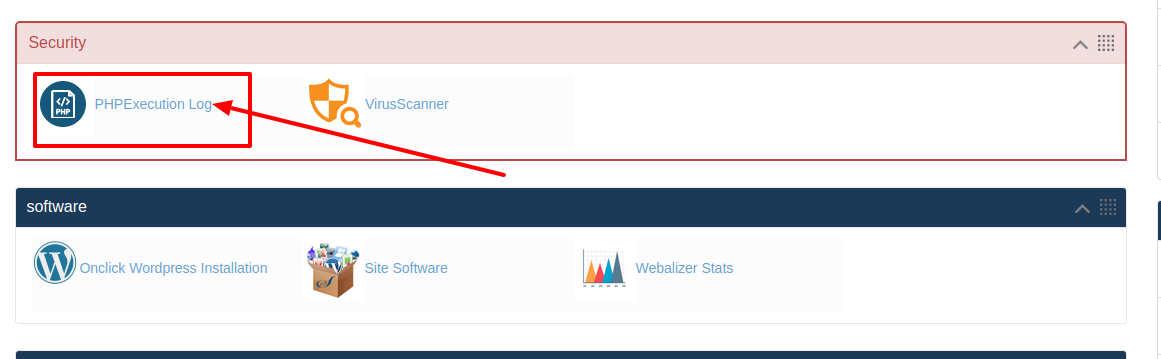
>>>> In in there you will find two options PHP File Execution Log and PHP Allow Files
>>>> In PHP File Execution Log you will find the details of data that you have added in .php formate and in there you need to click on "Allow" option
>>>> In PHP Allow Files- here you can see all the PHP File Execution Log that you have allowed.
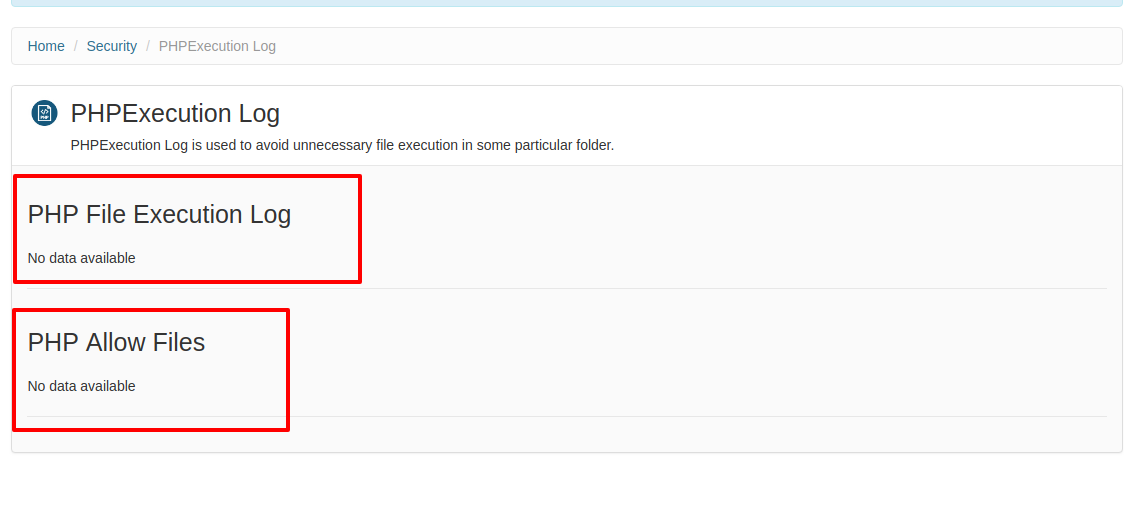
Note: You can add .php files through your file manager.
So today if you are looking for a best hosting solution for your business then you can choose our VPS server hosting solution for your business. Yes here at HostingSewa we provide best in class VPS server at an affordable price with amazing features, offers and discounts. Not only that with our VPS server you will be provided with root access to your server so with the help of that you can easily handle and manage your website. Not only that you can also install, edit, delete any files, data and software. We also provide 24/7 customer support via phone, chat, email and ticket system. And we also provide 99.9% uptime.
[ad_2]
In Panel Sewa or Cpanel it comes with a special option where you can allow your PHP execution log. If you have uploaded any content, images or videos in CSS in img format which is ending with .php then you get the option to allow in in PHP execution log. By this way it helps you to overcome from hackers.
Here is the Video on How to create PHP execution log in Panel Sewa or Cpanel:
Follow the below steps to create PHP execution log in Panel Sewa or Cpanel:
>>>> Log in to your Panel Sewa or Cpanel
>>>> Go to Security and click on PHP Execution Log
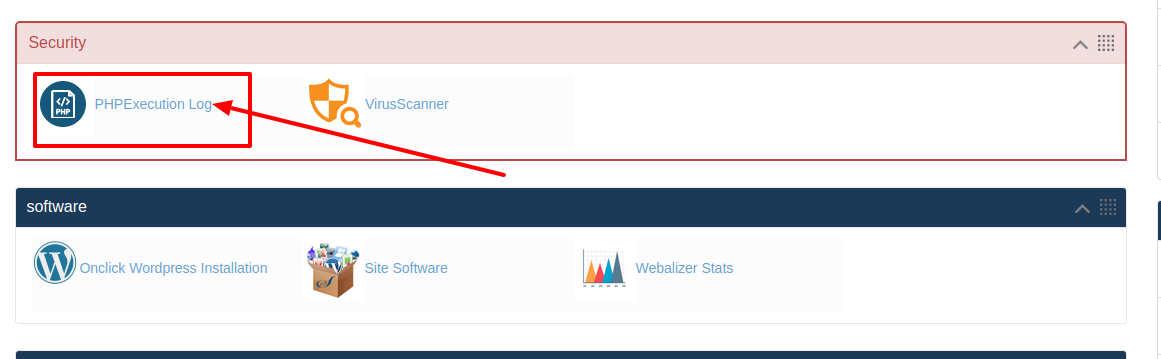
>>>> In in there you will find two options PHP File Execution Log and PHP Allow Files
>>>> In PHP File Execution Log you will find the details of data that you have added in .php formate and in there you need to click on "Allow" option
>>>> In PHP Allow Files- here you can see all the PHP File Execution Log that you have allowed.
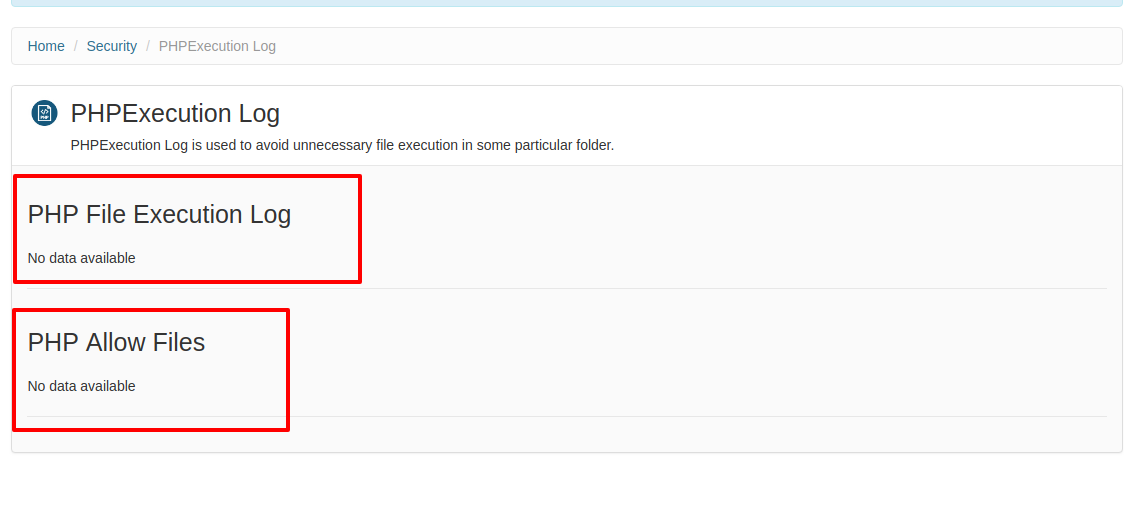
Note: You can add .php files through your file manager.
So today if you are looking for a best hosting solution for your business then you can choose our VPS server hosting solution for your business. Yes here at HostingSewa we provide best in class VPS server at an affordable price with amazing features, offers and discounts. Not only that with our VPS server you will be provided with root access to your server so with the help of that you can easily handle and manage your website. Not only that you can also install, edit, delete any files, data and software. We also provide 24/7 customer support via phone, chat, email and ticket system. And we also provide 99.9% uptime.
[ad_2]
