How to set the Auto BCC for an email account

[ad_1]
How to set the Auto BCC for an email account?BCC stands for "Blind Carbon Copy”. When you send an email to only one person, you type the recipient's address in the "To:" field. When you send a message to more than one person, you have the option to enter addresses in the "Cc:" and "Bcc:" fields. "Cc" stands for "Carbon Copy," while "Bcc" stands for "Blind Carbon Copy."
A Carbon Copy message is an e-mail that is copied to one or more recipients. Both the main recipient and the Cc'd recipients can see all the addresses the message was sent to. When a message is blind carbon copied, neither the main recipient nor the Bcc'd recipients can see the addresses in the "Bcc:" field. Following are the below steps used to set the auto BCC for an email account.
Login to Cpanel. Under “Email” section, click on the “Email Accounts”. Select the particular email id which you want to access i.e, in the selected email id you will find More option. Click on access webmail. Choose a Default Webmail Application “Roundcube”. After accessing the “Roundcube” application, click on the “Settings” at the top-right. 6. Under “Settings” click on the “Identities”.
6. Under “Settings” click on the “Identities”.
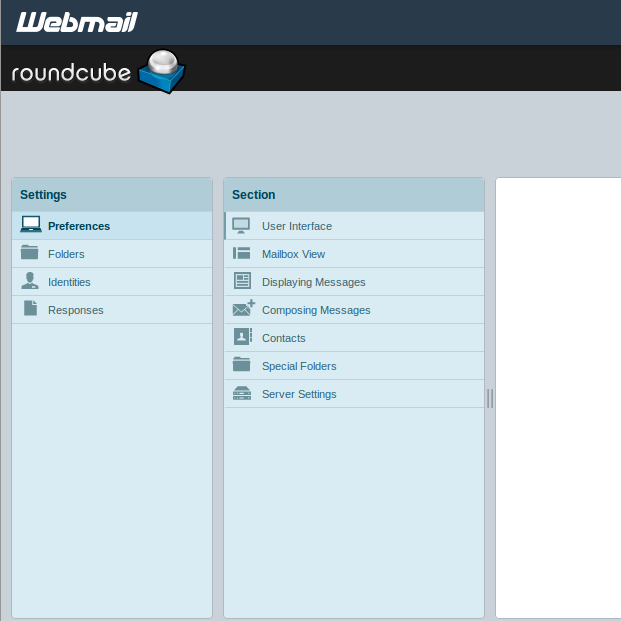 7. Under “Identities”, click on the email id.
8. Edit Identity form will open. In that form you can enter the email id in Bcc input box, which you want to set the email id as Bcc.
7. Under “Identities”, click on the email id.
8. Edit Identity form will open. In that form you can enter the email id in Bcc input box, which you want to set the email id as Bcc.
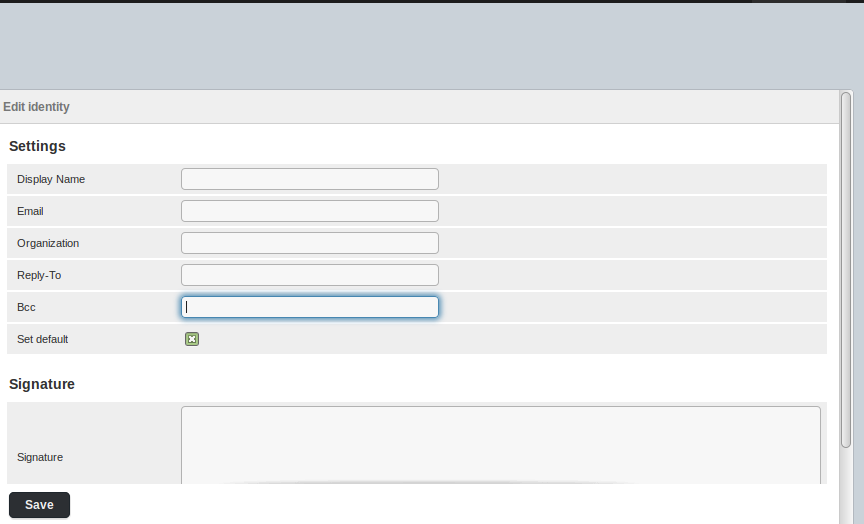 9. Click on “Save” button.
These are the procedures to configure auto Bcc for a particular email account in Webmail.
9. Click on “Save” button.
These are the procedures to configure auto Bcc for a particular email account in Webmail.
[ad_2]
How to set the Auto BCC for an email account?BCC stands for "Blind Carbon Copy”. When you send an email to only one person, you type the recipient's address in the "To:" field. When you send a message to more than one person, you have the option to enter addresses in the "Cc:" and "Bcc:" fields. "Cc" stands for "Carbon Copy," while "Bcc" stands for "Blind Carbon Copy."
A Carbon Copy message is an e-mail that is copied to one or more recipients. Both the main recipient and the Cc'd recipients can see all the addresses the message was sent to. When a message is blind carbon copied, neither the main recipient nor the Bcc'd recipients can see the addresses in the "Bcc:" field. Following are the below steps used to set the auto BCC for an email account.
Login to Cpanel. Under “Email” section, click on the “Email Accounts”. Select the particular email id which you want to access i.e, in the selected email id you will find More option. Click on access webmail. Choose a Default Webmail Application “Roundcube”. After accessing the “Roundcube” application, click on the “Settings” at the top-right.
 6. Under “Settings” click on the “Identities”.
6. Under “Settings” click on the “Identities”.
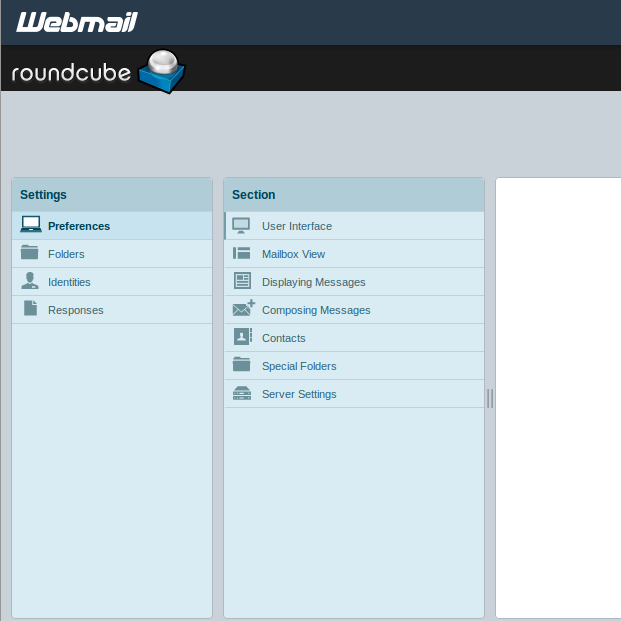 7. Under “Identities”, click on the email id.
8. Edit Identity form will open. In that form you can enter the email id in Bcc input box, which you want to set the email id as Bcc.
7. Under “Identities”, click on the email id.
8. Edit Identity form will open. In that form you can enter the email id in Bcc input box, which you want to set the email id as Bcc.
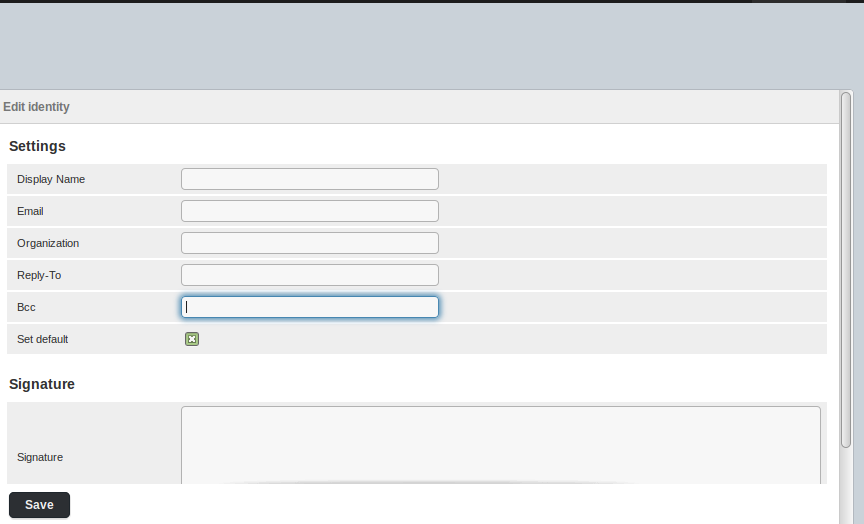 9. Click on “Save” button.
These are the procedures to configure auto Bcc for a particular email account in Webmail.
9. Click on “Save” button.
These are the procedures to configure auto Bcc for a particular email account in Webmail.
[ad_2]
