How to use Search, Rename, EHow to use Search, Remane, Edit and chmod option in the file manager in my HS Panel?
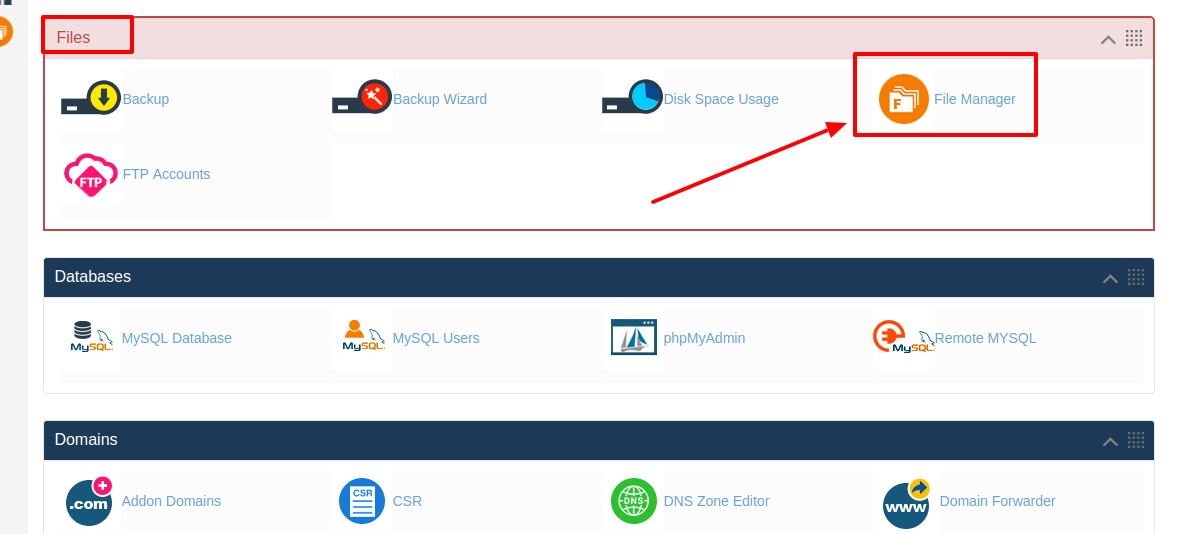
[ad_1]
Today a lot of people are using the website and hosting services for their business and the reason behind it is that today a lot of people have access to the internet. So today if you have a website then you can easily showcase your business products and services to the people around you and also to the people across the globe. And today there are a lot of hosting options are available like Cloud, VPS, dedicated, Linux, Windows etc so all you need to do is choose the right hosting plan for your website as per your requirements. So today if you are already using the web hosting service from HostingSewa then you will be provided with control panel named HS Panel. Panel Sewa or Cpanel is the product from HostingSewa where it helps you to handle and manage your website easily. Not only that with Panel Sewa or Cpanel you get a lot more features than in regular panel which helps you to modify and make any changes on your website as per your requirements. And today if you are looking for information on how to use Search, Remane, Edit and chmod option in the file manager in my HS Panel, then here is the complete information on it. Here is the information on how to use Search, Remane, Edit and chmod option in the file manager in your HS Panel: Using Search option:
>>> Log in to your Panel Sewa or Cpanel
>>> Go to Files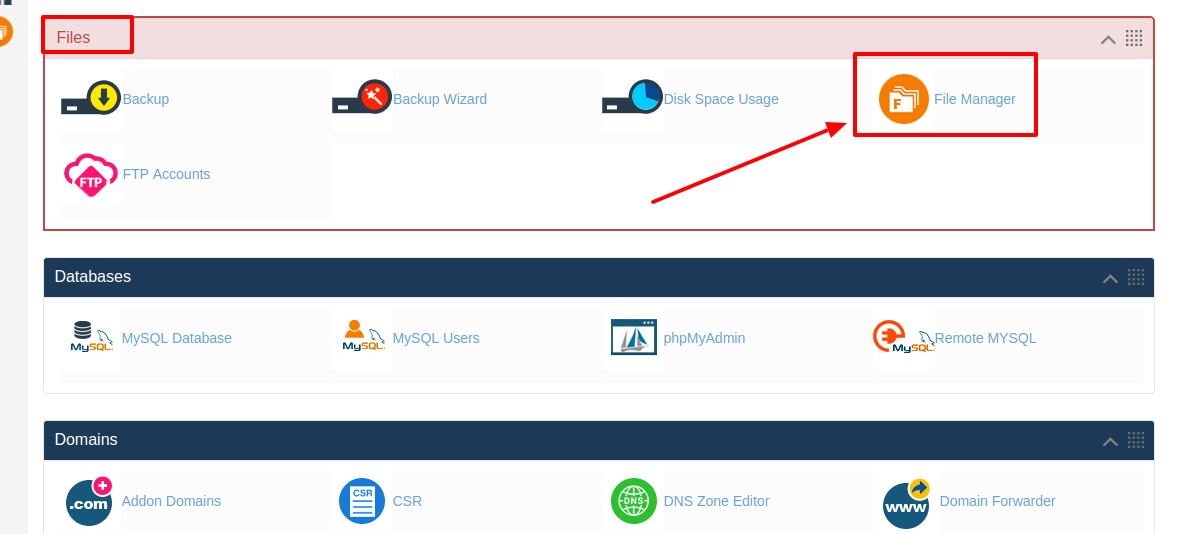 >>> Click on File manager and then click on Launch File Manager
>>> Click on File manager and then click on Launch File Manager
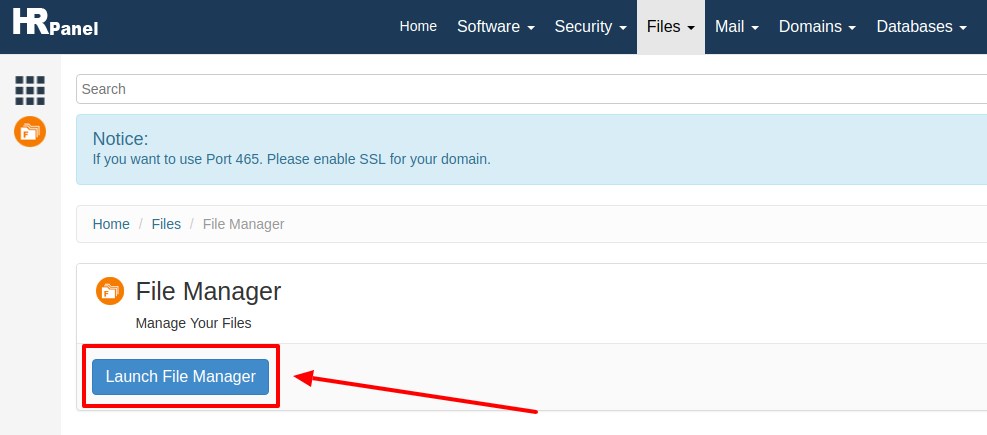 >>> Now in here on the top you will find "Search" option click on that
>>> Now in here on the top you will find "Search" option click on that
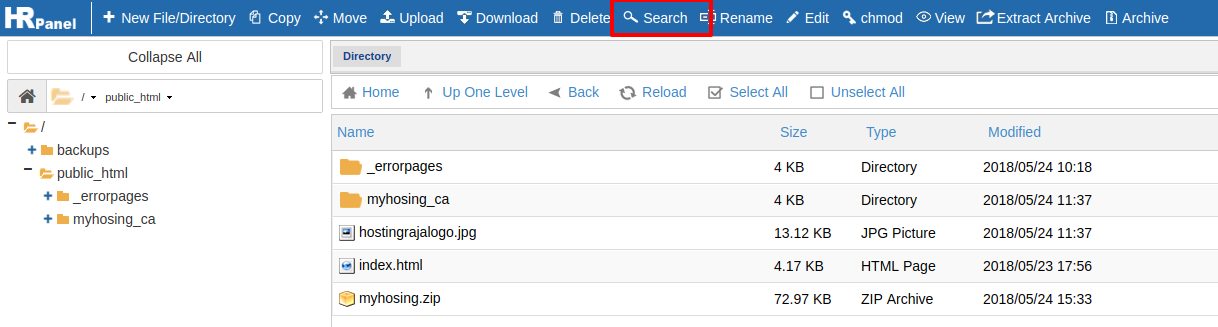 >>> Now in the search tab you can search the particular folder which you are looking. And in that search tab you will find a * so with the help of that * you can easily get the file which you are looking for.
If you insert * and files that end with that particular keyword will display
Ex: * san -- folder keyword
Result: public_html_videos_santosh
public_html_pdf_sandesh
>>> Now in the search tab you can search the particular folder which you are looking. And in that search tab you will find a * so with the help of that * you can easily get the file which you are looking for.
If you insert * and files that end with that particular keyword will display
Ex: * san -- folder keyword
Result: public_html_videos_santosh
public_html_pdf_sandesh
Ex: san* -- folder keyword sandesh_pdf. Sangeeth.html Santosh.zip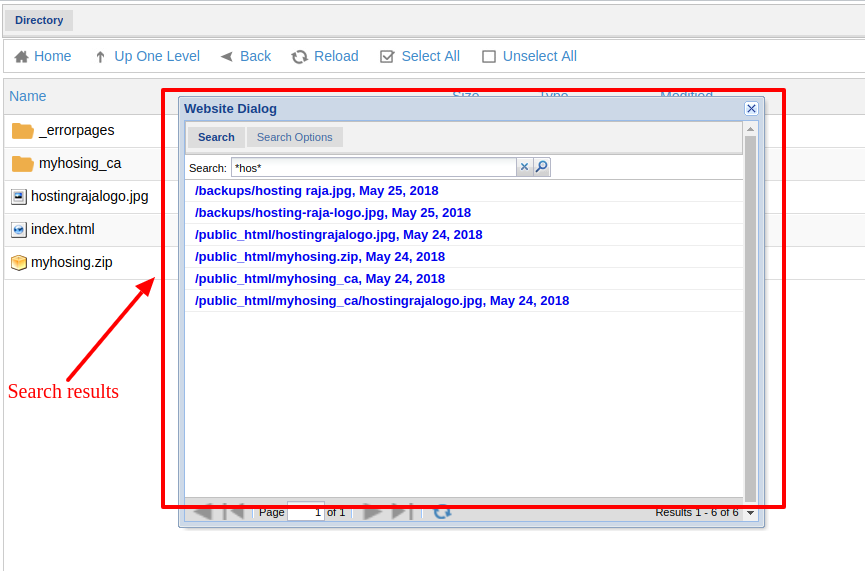
>>> Now the files will display and you can choose your file. Using Rename option: With the help of rename option, you can rename any files or folder in your account. >>> Log in to your Panel Sewa or Cpanel
>>> Go to files
>>> Click on File manager then click on Launch File Manager
>>> Now on the top you will see "Rename" option click that. But before that, you need to select the file name which you want to rename. Or else you can also click on right mouse and you will get rename option.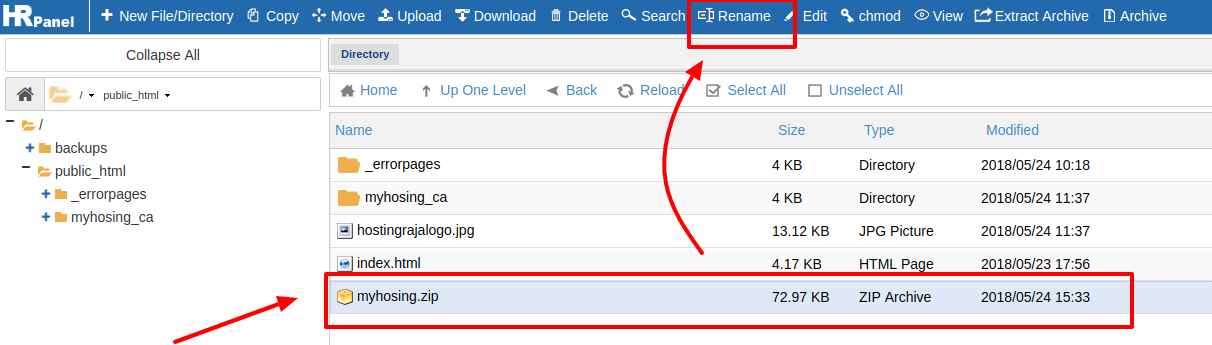 >>> Now a new small tab will open and in that tab you need to edit the name
>>> Now a new small tab will open and in that tab you need to edit the name
>>> And then click on "Save"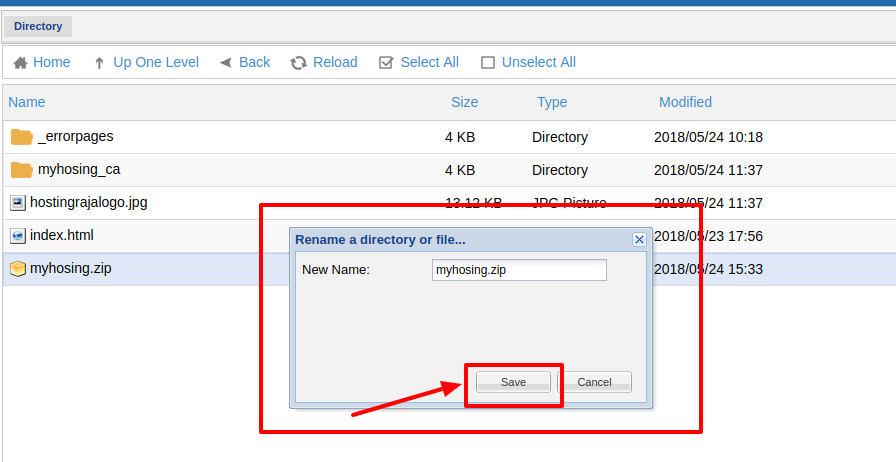 Using Edit option: By using edit option you can easily edit your files contents/ program as per your requirements.
>>> Log in to your Panel Sewa or Cpanel
Using Edit option: By using edit option you can easily edit your files contents/ program as per your requirements.
>>> Log in to your Panel Sewa or Cpanel
>>> Go to files
>>> Click on File manager then click on Launch File Manager
>>> Now on the top you will see the "Edit" option click on that. But befor clicking on edit you need to select the file which you want to edit, and then you can edit it. You can also edit your files by clicking on your right button on your mouse and there you will find edit option.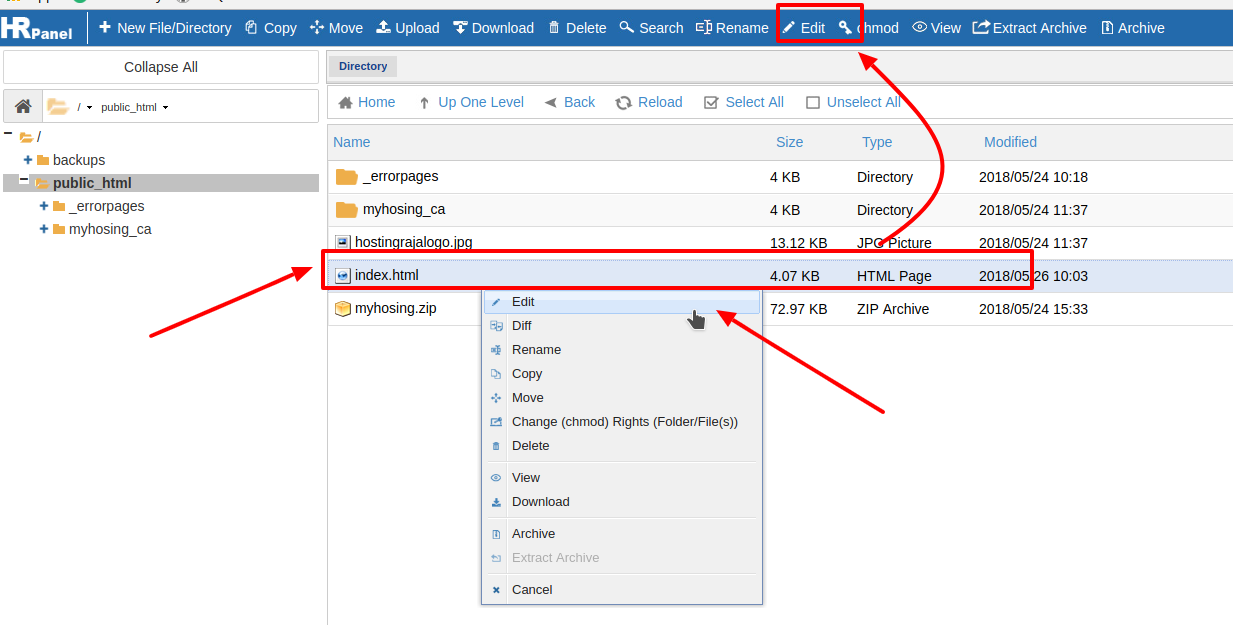 >>> Now a new edit tab will open where you can edit your files.
>>> Now a new edit tab will open where you can edit your files.
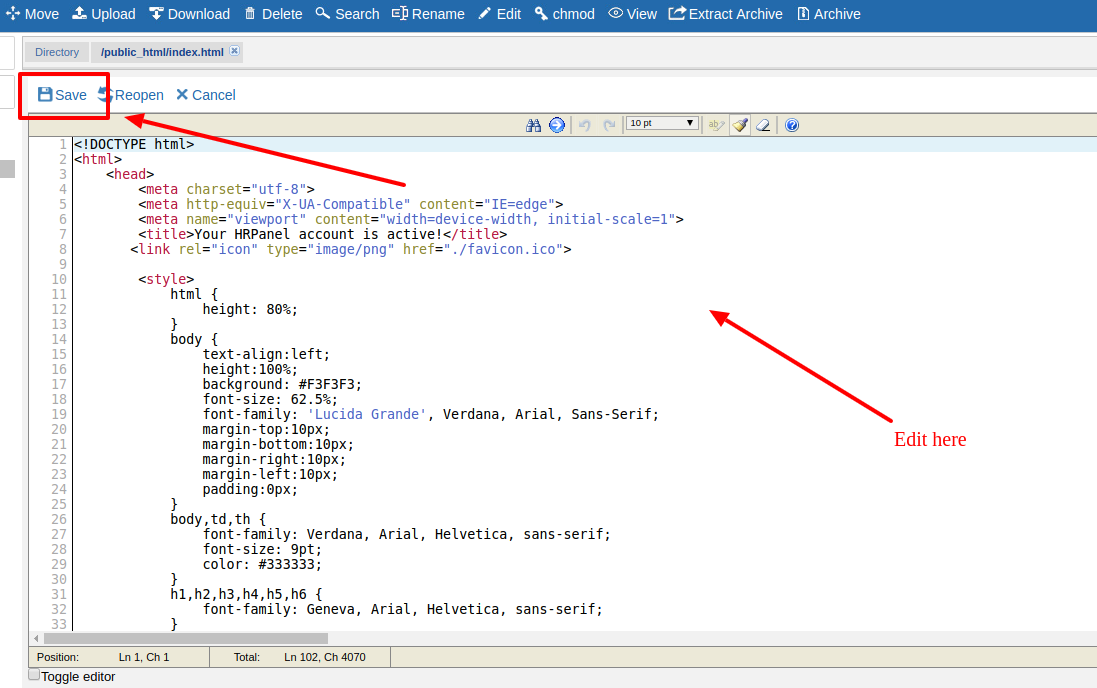
>>> once done click on "Save". Using chmod option: chmod is where you can allow permission to yourself, groups and public. >>> Log in to your Panel Sewa or Cpanel
>>> Go to files
>>> Click on File manager then click on Launch File Manager
>>> Now on the top you will find "chmod" option click on that. But befor clicking on that you need to select the file to which you want to give the permissions.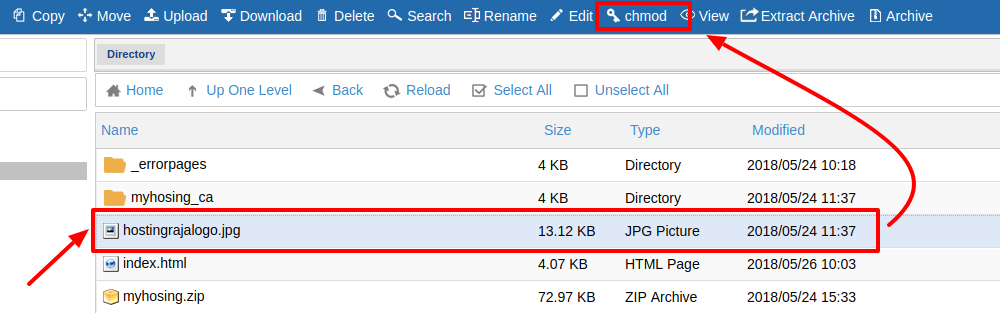 >>> Now small new tab will be open and in that you can edit the permissions. So "R" stands for Read-only, "W" stands for Write only, "X" stands for executing.
>>> Now small new tab will be open and in that you can edit the permissions. So "R" stands for Read-only, "W" stands for Write only, "X" stands for executing.
>>> Next click on "Save"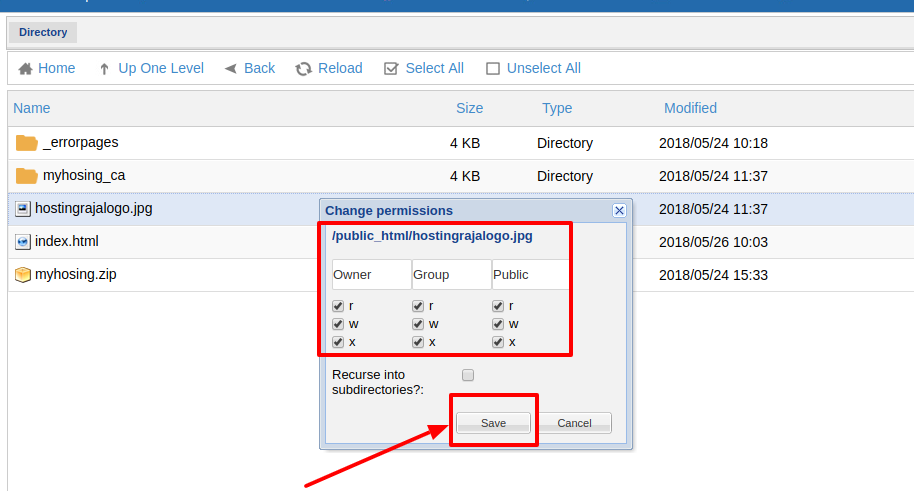 .
.
[ad_2]
Today a lot of people are using the website and hosting services for their business and the reason behind it is that today a lot of people have access to the internet. So today if you have a website then you can easily showcase your business products and services to the people around you and also to the people across the globe. And today there are a lot of hosting options are available like Cloud, VPS, dedicated, Linux, Windows etc so all you need to do is choose the right hosting plan for your website as per your requirements. So today if you are already using the web hosting service from HostingSewa then you will be provided with control panel named HS Panel. Panel Sewa or Cpanel is the product from HostingSewa where it helps you to handle and manage your website easily. Not only that with Panel Sewa or Cpanel you get a lot more features than in regular panel which helps you to modify and make any changes on your website as per your requirements. And today if you are looking for information on how to use Search, Remane, Edit and chmod option in the file manager in my HS Panel, then here is the complete information on it. Here is the information on how to use Search, Remane, Edit and chmod option in the file manager in your HS Panel: Using Search option:
>>> Log in to your Panel Sewa or Cpanel
>>> Go to Files
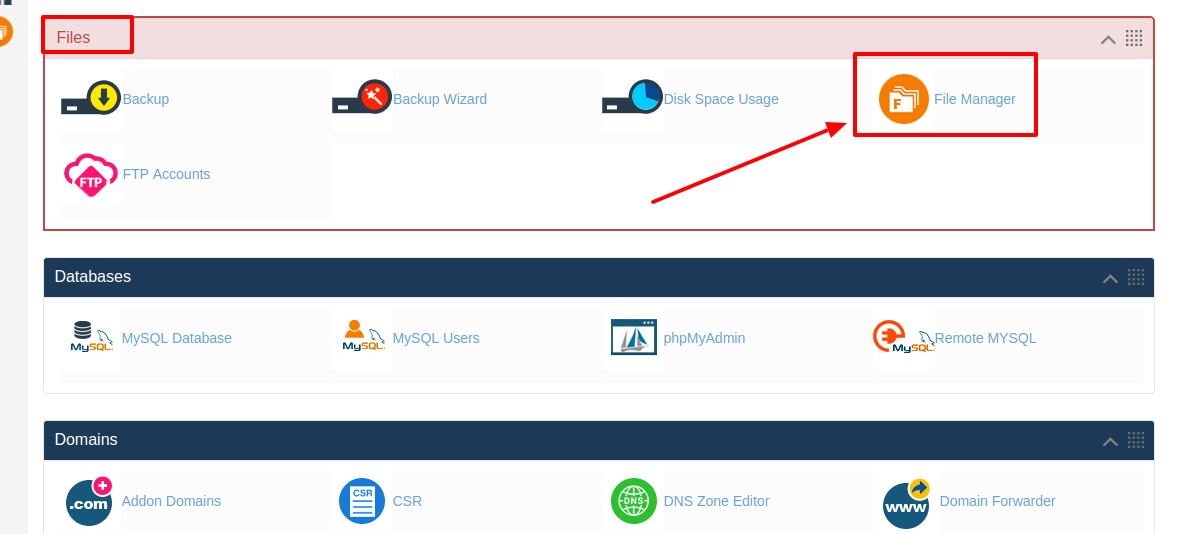 >>> Click on File manager and then click on Launch File Manager
>>> Click on File manager and then click on Launch File Manager
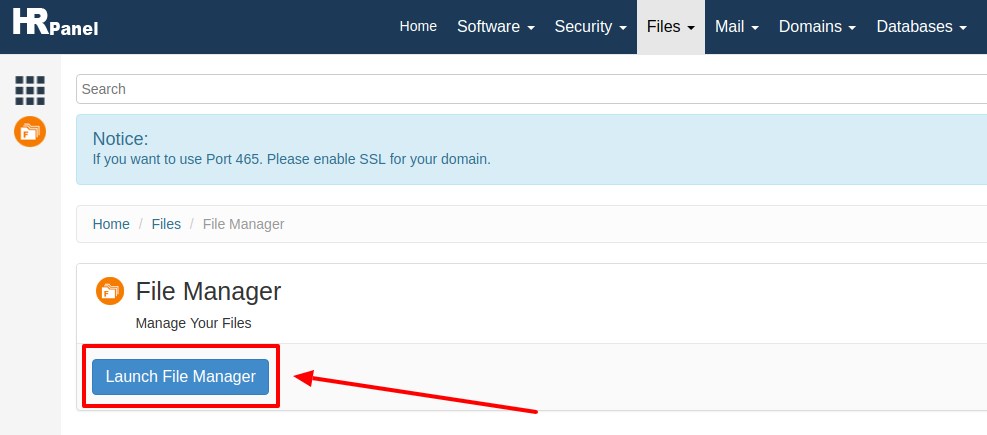 >>> Now in here on the top you will find "Search" option click on that
>>> Now in here on the top you will find "Search" option click on that
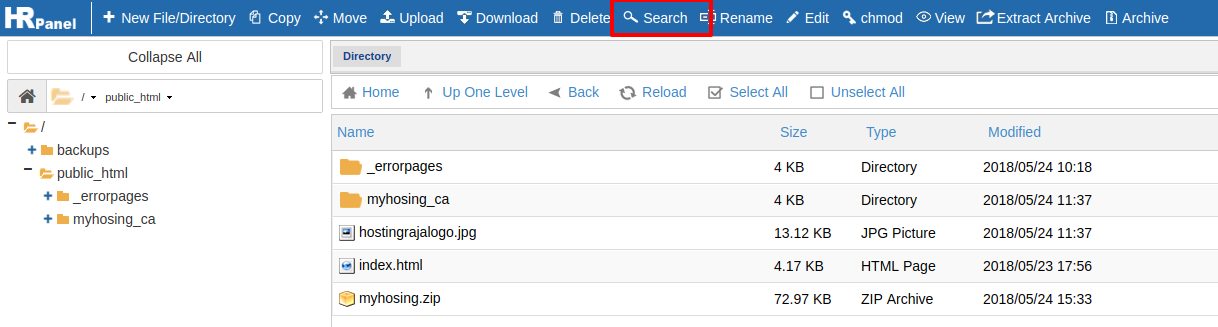 >>> Now in the search tab you can search the particular folder which you are looking. And in that search tab you will find a * so with the help of that * you can easily get the file which you are looking for.
If you insert * and files that end with that particular keyword will display
Ex: * san -- folder keyword
Result: public_html_videos_santosh
public_html_pdf_sandesh
>>> Now in the search tab you can search the particular folder which you are looking. And in that search tab you will find a * so with the help of that * you can easily get the file which you are looking for.
If you insert * and files that end with that particular keyword will display
Ex: * san -- folder keyword
Result: public_html_videos_santosh
public_html_pdf_sandesh
Ex: san* -- folder keyword sandesh_pdf. Sangeeth.html Santosh.zip
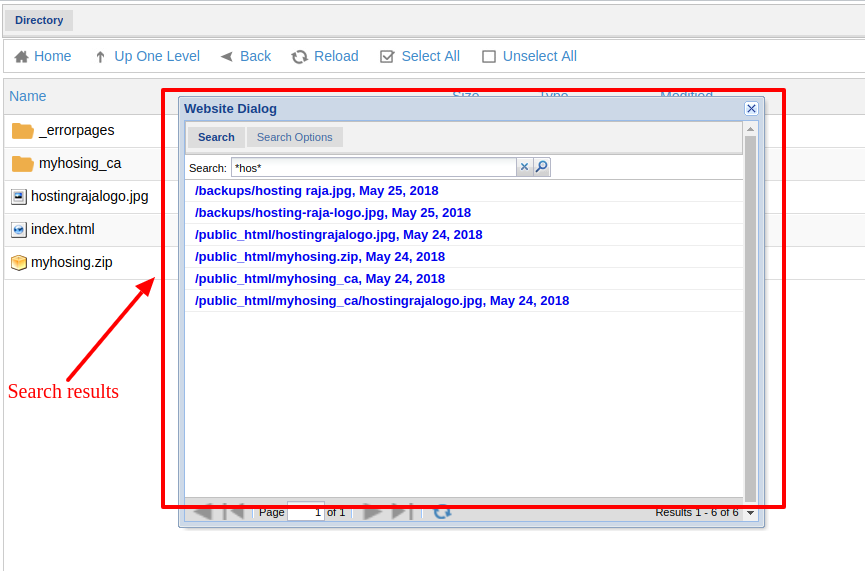
>>> Now the files will display and you can choose your file. Using Rename option: With the help of rename option, you can rename any files or folder in your account. >>> Log in to your Panel Sewa or Cpanel
>>> Go to files
>>> Click on File manager then click on Launch File Manager
>>> Now on the top you will see "Rename" option click that. But before that, you need to select the file name which you want to rename. Or else you can also click on right mouse and you will get rename option.
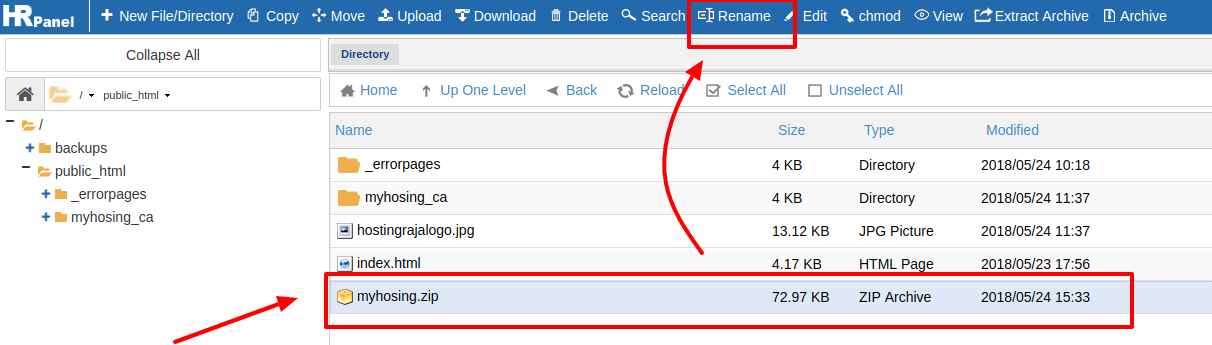 >>> Now a new small tab will open and in that tab you need to edit the name
>>> Now a new small tab will open and in that tab you need to edit the name
>>> And then click on "Save"
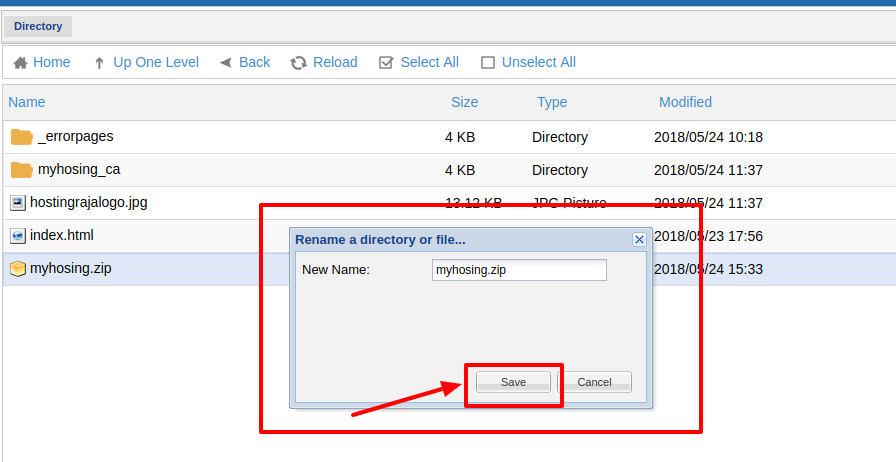 Using Edit option: By using edit option you can easily edit your files contents/ program as per your requirements.
>>> Log in to your Panel Sewa or Cpanel
Using Edit option: By using edit option you can easily edit your files contents/ program as per your requirements.
>>> Log in to your Panel Sewa or Cpanel
>>> Go to files
>>> Click on File manager then click on Launch File Manager
>>> Now on the top you will see the "Edit" option click on that. But befor clicking on edit you need to select the file which you want to edit, and then you can edit it. You can also edit your files by clicking on your right button on your mouse and there you will find edit option.
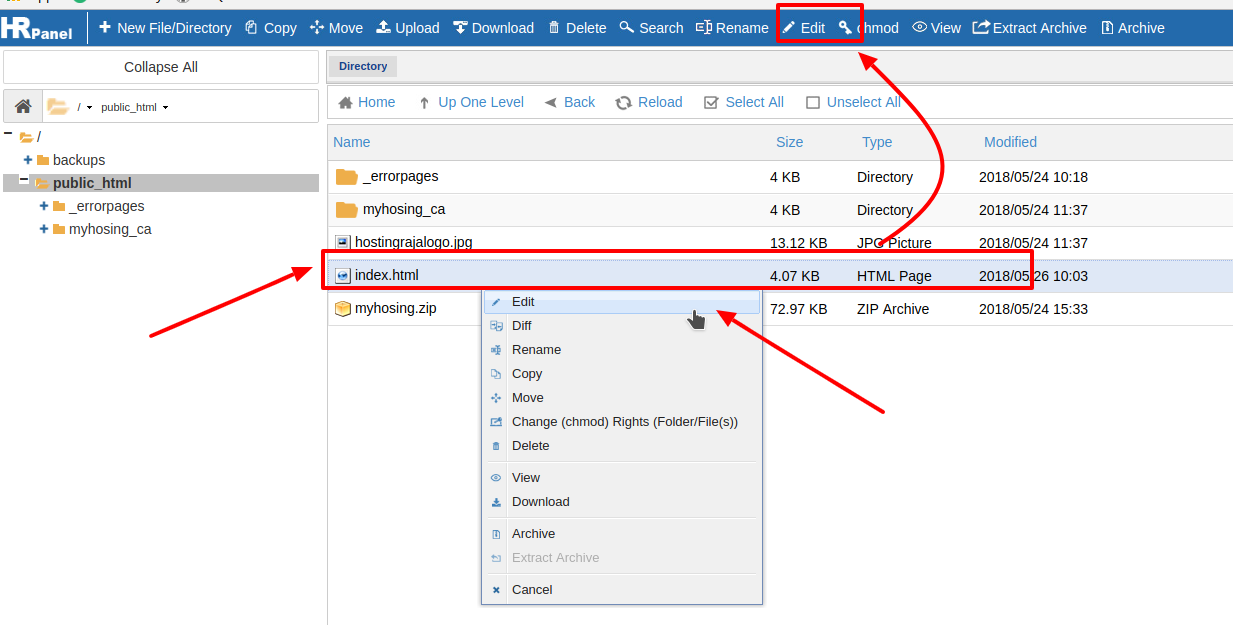 >>> Now a new edit tab will open where you can edit your files.
>>> Now a new edit tab will open where you can edit your files.
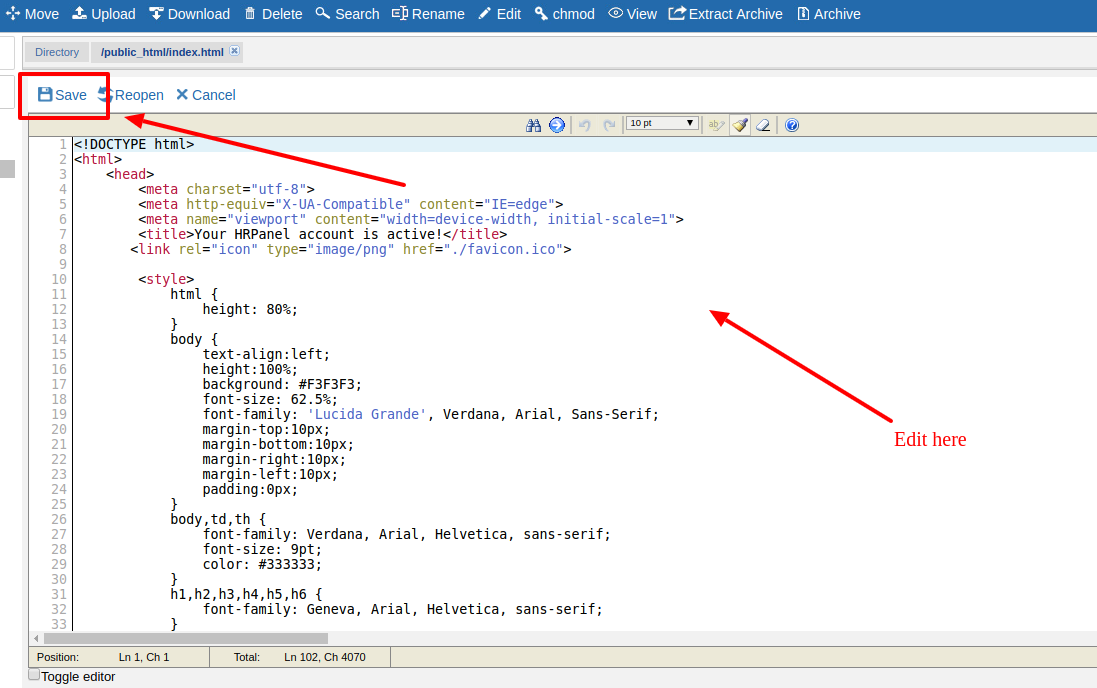
>>> once done click on "Save". Using chmod option: chmod is where you can allow permission to yourself, groups and public. >>> Log in to your Panel Sewa or Cpanel
>>> Go to files
>>> Click on File manager then click on Launch File Manager
>>> Now on the top you will find "chmod" option click on that. But befor clicking on that you need to select the file to which you want to give the permissions.
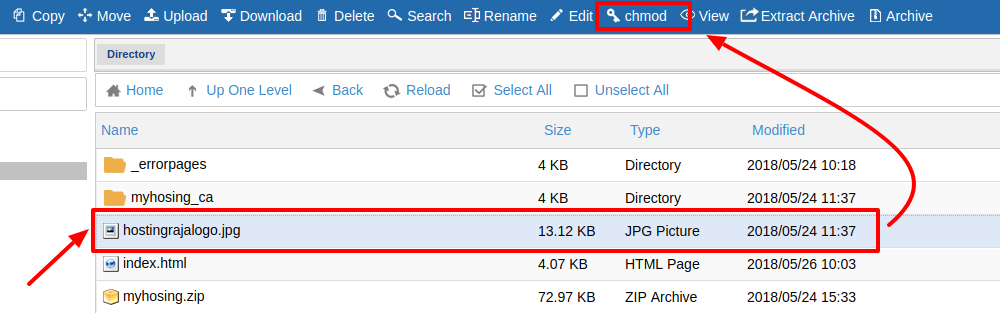 >>> Now small new tab will be open and in that you can edit the permissions. So "R" stands for Read-only, "W" stands for Write only, "X" stands for executing.
>>> Now small new tab will be open and in that you can edit the permissions. So "R" stands for Read-only, "W" stands for Write only, "X" stands for executing.
>>> Next click on "Save"
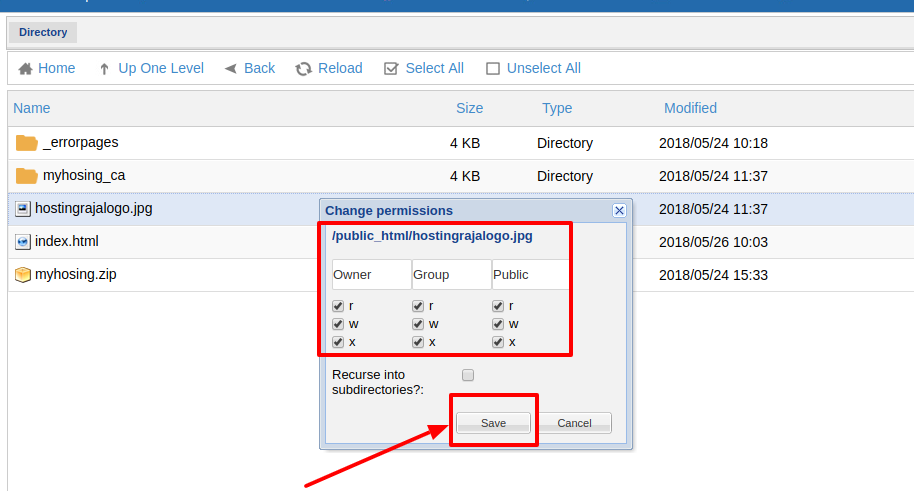 .
.
[ad_2]
