Manually Set Up E-mail with Windows Live Mail using POP3
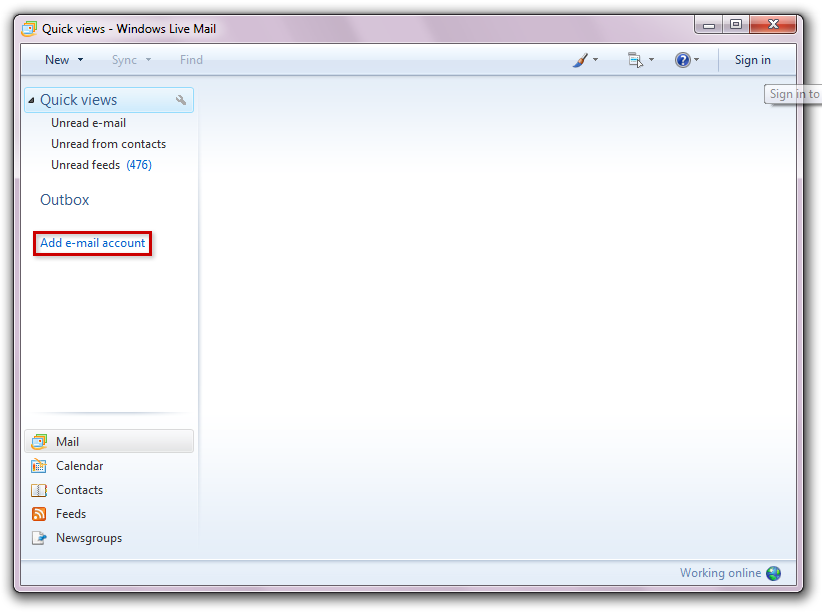
[ad_1]
Windows Live Mail Configuration To received Emails, you can either use IMAP over POP3. Step 1
Open Windows Live Mail and select Add e-mail account from the left hand side.![[Image: 21.png]](https://www.hostingsewa.com/blog/wp-content/uploads/2020/10/Manually-Set-Up-E-mail-with-Windows-Live-Mail-using-POP3.png)
Click Add e-mail account Step 2
Enter your full E-mail address, Password, Display Name![[Image: 22.png]](https://www.hostingsewa.com/blog/wp-content/uploads/2020/10/1603100118_233_Manually-Set-Up-E-mail-with-Windows-Live-Mail-using-POP3.png) Enter your e-mail credentials
Step 3
Enter your e-mail credentials
Step 3
Select POP3 from the drop-down box.![[Image: 23.png]](https://www.hostingsewa.com/blog/wp-content/uploads/2020/10/1603100119_523_Manually-Set-Up-E-mail-with-Windows-Live-Mail-using-POP3.png) Select POP3 as the protocol
Step 4
Select POP3 as the protocol
Step 4
Enter pop mail.yourdomainname as the Incoming server address. SSL/TLS: None (Uncheck the This server requires a secure connection (SSL)) Enter your full e-mail address in the text box for Login ID (if different from e-mail address). Enter mail.yourdomainname in the text box for Outgoing Server. Check the box for My outgoing server requires authentication. Enter the rest of the required info Step 5
Click the Finish button.![[Image: 24.png]](https://www.hostingsewa.com/blog/wp-content/uploads/2020/10/1603100120_592_Manually-Set-Up-E-mail-with-Windows-Live-Mail-using-POP3.png) Setup is complete! You will see your account on the left hand side of the Windows Live Mail window.
For more assistance contact HostingSewa.
Setup is complete! You will see your account on the left hand side of the Windows Live Mail window.
For more assistance contact HostingSewa.
[ad_2]
Windows Live Mail Configuration To received Emails, you can either use IMAP over POP3. Step 1
Open Windows Live Mail and select Add e-mail account from the left hand side.
![[Image: 21.png]](https://www.hostingsewa.com/blog/wp-content/uploads/2020/10/Manually-Set-Up-E-mail-with-Windows-Live-Mail-using-POP3.png)
Click Add e-mail account Step 2
Enter your full E-mail address, Password, Display Name
![[Image: 22.png]](https://www.hostingsewa.com/blog/wp-content/uploads/2020/10/1603100118_233_Manually-Set-Up-E-mail-with-Windows-Live-Mail-using-POP3.png) Enter your e-mail credentials
Step 3
Enter your e-mail credentials
Step 3Select POP3 from the drop-down box.
![[Image: 23.png]](https://www.hostingsewa.com/blog/wp-content/uploads/2020/10/1603100119_523_Manually-Set-Up-E-mail-with-Windows-Live-Mail-using-POP3.png) Select POP3 as the protocol
Step 4
Select POP3 as the protocol
Step 4Enter pop mail.yourdomainname as the Incoming server address. SSL/TLS: None (Uncheck the This server requires a secure connection (SSL)) Enter your full e-mail address in the text box for Login ID (if different from e-mail address). Enter mail.yourdomainname in the text box for Outgoing Server. Check the box for My outgoing server requires authentication. Enter the rest of the required info Step 5
Click the Finish button.
![[Image: 24.png]](https://www.hostingsewa.com/blog/wp-content/uploads/2020/10/1603100120_592_Manually-Set-Up-E-mail-with-Windows-Live-Mail-using-POP3.png) Setup is complete! You will see your account on the left hand side of the Windows Live Mail window.
For more assistance contact HostingSewa.
Setup is complete! You will see your account on the left hand side of the Windows Live Mail window.
For more assistance contact HostingSewa.
[ad_2]
